
UPDATE: Due to the general confusion over channel groupings, I wrote a comprehensive companion guide on what they are, why they’re important, how to modify them, and how to make sure your campaigns aren’t under-reporting. You’ll see how even large publishers like BuzzFeed, Gawker, and Jezebel are shooting themselves in the foot with bad tagging (and hence bad channels). I also wrote a post that serves as practical walkthrough demonstrating how to customize channels with more details on why the default channels are woefully inadequate for most sites and need to be customized.
I can say without hyperbole that no functionality in Google Analytics is misunderstood as much as campaign tagging. I’m a huge proponent of it because it enables marketers to track the effectiveness of all of their marketing efforts.
I’m writing this guide because if marketers understood the power of campaign tagging — and the level of granularity they could achieve when done well — there would be fewer spaghetti stains on their walls. In my experience, most companies either under-utilize, mangle, or overlook campaign tagging altogether.
And I can honestly say that in my years of consulting and performing analytics audits I have not seen one client even come close to using campaign tagging effectively. And some have even trashed their analytics data with it.
Table of Contents
How Campaign Tagging Works
Why Tag
Cast Of Characters
Video Explanation Of Campaign Tagging
Reports Impacted By Campaign Tags
Google’s Classification Rules
Fixing Default Channel Grouping
Developing A Tagging Strategy
Golden Rule Of Campaign Tagging
Social Tools Culprits
Excel Fix
Worst Tagging Mistakes I See
Tagging Resources
UPDATE: I added a great tip in the Cast Of Characters section submitted by a commenter.
How Campaign Tagging Works
When a visitor comes to a site that has the Google Analytics tracking code installed, Google Analytics captures a lot of data via cookies: the medium (organic, referral, direct, etc.), source (site the visitor came from), browser, screen resolution, country, metro, etc. etc. With campaign tagging you can overwrite the cookie data with your own custom tags.
Dramatic aside: Did you catch the enormity of that? Think of campaign tagging like fireworks: Powerful, beautiful, awe inspiring. Yet, if not treated with caution, you can blow your hand up.
Okay, enough pyrotechnics. Let’s talk how to set them up.
You set up campaigns using query parameters that you add to links you include in marketing campaigns. You don’t have to set up anything in Google Analytics. When traffic comes to your site via these links, the data will automatically be added to the right reports.
These campaign parameters all start with utm_ and create key/value pairs in a URL**. For example, the URL https://annielytics.com/blog/excel-tips/ might look like https://annielytics.com/blog/excel-tips/?utm_medium=social&utm_source=facebook.com&utm_campaign=functionfriday.
** If you already have query parameters you’re using for campaigns, you can switch out Google Analytics utm_ parameters with yours. Learn more from this resource on the Google site.
Why Tag
There are a number of reasons you want to tag your links, as well as a number of reports that are impacted by campaign tagging. (Learn more in the Reports Impacted By Campaign Tags section of the guide.) But here are a few top reasons:
- Campaign tagging consolidates all campaign data in a set of campaign reports (found under Acquisition > Campaigns).
- If you’re running paid search campaigns outside of AdWords (or AdWords campaigns with auto tagging disabled), those visits will show up as organic. (I’ve seen this happen. It’s ugly.)
- If you’re running campaigns on other non-search or social sites (like banner ads on affiliate sites) and you don’t tag those links, they’ll get lumped in with your referral traffic.
- If you’re running email campaigns, campaign tagging rises from really good idea to critical. This is because traffic from email will be grossly under-reported if you don’t tag all links pointing back to your site. There are three primary causes for this:
- Visits from desktop apps, such as Outlook and Mac Mail, show up in analytics as direct — or medium = (none) — because no referer data gets passed.
- Visits from webmail providers that default to a secure server (such as Gmail and Hotmail) don’t pass referer data.
- Visits from mobile often show up as direct because of issues with referer data getting passed.
The bottom line is when you’re brokering traffic in some way, you want to make sure you can track the success of those campaigns.
Cast Of Characters
MVP Parameters
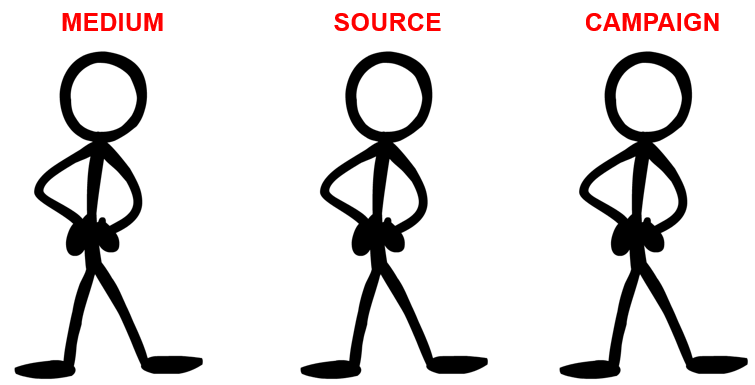
The tags you’ll be working with most are utm_medium, utm_source, and utm_campaign. Let’s give them a proper introduction, shall we?
Medium
Think of the medium parameter as a bucket. You want mediums to be nice, big buckets. The mediums that Google Analytics automatically identifies are organic, (none), referral, and cpc (if you’re using AdWords and are auto tagging links). When tagging your links, you should follow the same form for your custom mediums.
The reason you want these buckets to be big is it allows you to slice and dice your data by source and campaign name when all that luscious data comes in. If these buckets are too small, that segmentation becomes arduous at best, impossible at worst. It’s first-degree data abuse.
Although this list isn’t exhaustive and your campaigns may warrant mediums that aren’t included, here are some good mediums I’ve used over the years:
- social
- feed
- banner
- cpc
- display
- affiliate
- ebook
- tv
- billboard
- partner
- radio
- qr code
- widget
The most common mistake I see with campaign tagging is confusing medium with source and less frequently campaign name. Of the three players, this one is the most important to get right, in my opinion. But if you get social and email wrong, other reports will suffer from this mistake. We’ll get to that more in the Reports Impacted By Campaign Tags of the guide.
Source
The source is simply where the link lives. For the best guide, let’s look at how Google Analytics lists sources.
Note: t.co is Twitter’s link wrapper. When you share a link on Twitter that’s greater than 19 characters — even if you use a tool like TweetDeck or Hootsuite — it shows up in Google Analytics as coming from t.co. You can learn more from the Twitter site.
Before Twitter started using t.co, links from desktop and mobile apps were showing up in analytics as direct traffic if they weren’t tagged, so it’s definitely a welcome change.
Did you publish a link on Twitter? If so, set utm_source to twitter.com. Did you publish it on Facebook? Then set it to facebook.com. Did you broker a banner on my site (suspending reality for a moment)? Then set it to annielytics.com. Pretty straightforward.
One exception email. Since emails don’t actually live on a site, you have to get a little resourceful. If you’re using an email service, like Marketo, you could set utm_source to marketo. I’ve also seen sites set source to internal. What you don’t want to do is set it to your domain. I’ve seen clients do this. The problem is these visits will look like self-referrals (or visits sent from your own site), and these should be avoided.
Campaign Name
Campaign Name is simply the name of your campaign. Seems easy enough. And yet this is a tag that sites botch pretty consistently. Strategic, well-organized marketing campaigns should have campaign names that span multiple mediums and sources. Competition is healthy, as is testing, which you will be hard pressed to do if you don’t test your campaigns in different mediums.
Okay, it’s story time. Once upon a time, I worked in-house with a publishing company, and we had two campaigns that we were pushing pretty hard. One was a membership campaign we’ll call 25cents (the idea being the cost of membership broken down by day). We also had a half off sale for students that we’ll call half+off. (A plus sign translates to spaces in Google Analytics reports.)
We ran these campaigns on Twitter, Facebook, email, four different sites owned by the company, and several partner sites. So these campaigns were divided into four mediums: social, email, partner, and banner. (We could have used display in lieu of banner, but we wanted to differentiate them from AdWords display ads. It’s a judgment call. And if these partners had been affiliates, we would have used affiliate. But they weren’t.)
When the data started coming in, we were able to compare the performance of these two campaigns across different mediums and sources. We also compared landing page performance on the different networks. Throw all that data in a pivot table (you can learn how with this video tutorial), and you can analyze it from many different angles to find opportunities and problem children.
As straightforward as naming campaigns may appear to be, here are the biggest mistakes I see with this parameter:
- They’re too narrow. I tend to see this with companies that send out daily emails. What they tend to do is give each day a unique campaign name. And sometimes these emails follow different formats, depending on who creates the tags. This can make it very difficult (at least without some pretty sophisticated regex) to group all these visits, if you want to analyze the performance of your daily email. For daily emails, it would be better, in my opinion/experience, to use one campaign name (e.g., daily+deals+email). If you want more detail, you have two more campaign parameters we’ll get to in a minute. Now if you send out a monthly newsletter, I recommend incorporating the month and year in the campaign name because it’s part of the identification of the newsletter. For example, you could use 2014-03+member+newsletter.
- They’re too cryptic. Sometimes developers use automatically generated campaign names, or paranoid marketers obfuscate them so their competitors won’t be able to figure out what campaigns they’re running. The problem is that oftentimes this scorched-earth approach to campaign naming results in marketers having no idea what these campaign names refer to. You can’t improve what you can’t measure. If it’s not feasible to rename these cryptic campaigns, set up a lookup table in Excel or your database to use for in reporting.
- They’re too fragmented. As I’ve already mentioned, calling a campaign a unique name for each medium and source you publish to prohibits segmenting these campaigns later. The more you can compare campaign performance across different channels, the more refined your campaign strategy will become over time.
- They follow naming conventions that should be reserved for medium and/or source. For example, if you have a new campaign you’re launching on Pinterest, there’s no need to include Pinterest in the campaign name. You’ll have it in the source.
B Team Parameters
Although Medium, Source, and Campaign are the parameters you’ll use most as a marketer (PPC campaigns excepted), there are a couple other optional parameters that are on call in the event you require their services.
Content
The Content parameter allows you to provide additional details about your campaign. For paid search campaigns, you use it to differentiate ads. But you can also use it for marketing campaigns. Here are a few examples of how you might use it in non-PPC campaigns:
- To differentiate different types of links in emails, e.g., text vs image.
- To differentiate links from different sections of your emails, e.g., header vs editorial vs sidebar vs footer, etc.
- To record the date of daily emails.
- To run A/B and multivariate tests. For example, you could put several links in an email to the same page but in different sections and/or formats. Similarly, if you have banner ads on different sites, you could use the content parameter to capture the banner size (e.g., utm_content=728×90) or position on the page (e.g., utm_content=right+sidebar).
Term
The Term parameter is used in paid search campaigns to note the keywords you’re bidding on (e.g., utm_term=high+top+sneakers). Again, with AdWords, if you have auto tagging enabled (which I strongly recommend), you don’t have to set this value. But if you’re running ads on Bing or any other paid search network, you need to tag these manually. Failure to do so will artificially inflate your organic search data.
UPDATE: My friend, Yehoshua Coren, who is brimming with awesome, added this great tip in a comment:
Here’s my preferred tag for Bing Ads –> turns GA into a matched search query performance marketing report.
?utm_source=bing&utm_medium=cpc&utm_campaign=[“manually”-added-campaign-name]&utm_term={keyword}&utm_content={QueryString}
It pays to have smart friends! Thanks, Yehoshua!
You could repurpose this parameter for other marketing campaigns, but I don’t recommend it.
Video Explanation Of Campaign Tagging
Still confused? I created a video that attempts to explain campaign tagging visually. You know, just doing my part to accommodate different learning types. 🙂 Seriously, I just really want marketers to really absorb this. It’s that important, in my opinion.
Reports Impacted By Campaign Tags
Up until recently, if you messed campaign tagging up, it only polluted your campaign reports. Not so anymore. There are now a number of reports that are impacted by these tags, especially the medium parameter.
Campaign Reports
First and foremost, the Campaign reports in Google Analytics rise and fall on the integrity of a site’s campaign tagging efforts. To analyze campaign traffic, you’ll want to navigate to Acquisition > Campaigns. The default primary dimension is Campaign, but you can also choose Source, Medium, Landing Page, or any of the options in the drop-down menu.
I will frequently first click on the Medium primary dimension to make sure there’s no funny business going on in the data. For example, I recently audited a site that had more than 2,000 unique mediums. Most sites aren’t going to have more than 10 [legitimate] mediums, total.
You can also take advantage of the secondary dimension to analyze your mediums more closely. What I’ll typically do is isolate a single medium and then choose source or campaign as my secondary dimension to view all of the sources or campaigns in each medium, like so:
Through the interface you can export a flat report that can be brought into a pivot table (learn how in this post). But you only get two dimensions**. If you’re planning to do your analysis online, you can create a custom report that includes Medium, Source, and Campaign with whatever metrics you want to analyze (e.g., visits, bounce rate, revenue, etc.). Then you get up to five dimensions.
If you’re unfamiliar with custom reports, you can learn how to create them in this video tutorial I did. Or you could use this custom report as a starter. Just click the Edit button in the top-left corner of the report to customize it to your needs. (If you get a 404 error, it’s because you need to log in to your Google Analytics account.)
If you want a flat report that requires more than two dimensions**, such as one that includes medium, source, and campaign (my fave cocktail), you’ll need to use the API. I wrote this post on the Search Engine Land site that describes how to use a free analytics tool to do this. Here’s a screenshot demonstrating how you might want to set that up.
**UPDATE: Google Analytics now gives you up to five dimensions in custom reports! (Post updated March 10, 2015)
Social Reports
If your social links are mis-tagged your reports under Acquisition > Social will be off. The issues vary slightly depending on the social report you’re working with. But the closer you tag your links to the formatting you see in Google Analytics’ referral reports, the more trustworthy your data will be.
What’s really sad is I’ve seen cases where it would have actually been better for clients to not tag at all than to tag incorrectly. I don’t promote eschewing campaign tagging, but mis-tagging social links is worse than not tagging them at all because, if left untagged, Google would have at least recognized the visits as having come from one of its 400 or so social networks. I had some larger clients who were significantly hurt by social tools like Buffer and SocialFlow mis-tagging social links as utm_medium=twitter or utm_medium=facebook. (You’ll learn more about this in the Social Tools Culprits of the guide.)
Multi-Channel Fnnnels Reports
Google Analytics’ new(ish) MCF reports are the best upgrade to Google Analytics in years. I explained why in my Taking Credit Where Credit’s Due presentation last year (starting in slide 78). They are amazing, and every site that reports any kind of revenue (whether ecommerce or goal values) should use them. If you don’t, I can tell you right now that you are not taking enough credit for your marketing efforts.
Seriously, check out slides 90 to 96 to see the uptick in reported revenue when assists were added in. I found for one client that for every $3 their PPC vendor was reporting in conversions, PPC accounted for $8 in assisted conversions. By adding MCF reporting to their monthly reports, I made their PPC vendor look like heroes, unbeknownst to them. And this was before Google upgraded the lookback window to 90 days instead of the initial 30 days we had.
Important Note: At the time of writing (3/31/14), the lookback window for the Multi-Channel Funnels API still only gives us 30 days. It hasn’t been upgraded to 90 days yet. 🙁 This is important because if you set the lookback window to 90 days in the interface, your data will not align with the data you get from the API.
These reports can’t be fixed by fixing the Default Channel Grouping inside of Google Analytics, unfortunately. This includes the Attribution models under Conversions > Attribution. You have to use custom channel groupings to apply customized channels to these reports. But at the time of writing custom channel groupings aren’t available in the API. Unless you’re using an API tool like Tableau or Analytics Canvas that allows you to clean up your data, your only option is to fix your reports by fixing your tags or inside Excel, as I demonstrate in the Excel Fix section of the guide.
To learn more about MCF reports, check out Google’s resource on it. My friend, Yehoshua Coren, also wrote a great post on Multi-Channel Funnels.
Google’s Classification Rules
If you want to see the rules Google uses to classify visits, there’s a backdoor in. Follow these steps:
- Go to Conversions > Multi-Channel Funnels > Assisted Conversions.
- Under Primary Dimension, click Channel Groupings, and choose Copy MCF Channel Grouping Template from the drop-down. (We’re not actually going to copy them.
- In the Channel Grouping Settings dialog, click on any of the pencil icons to edit a definition.
- To check out Google’s definition of Social Network, click the pencil icon. Here’s what you’ll see:
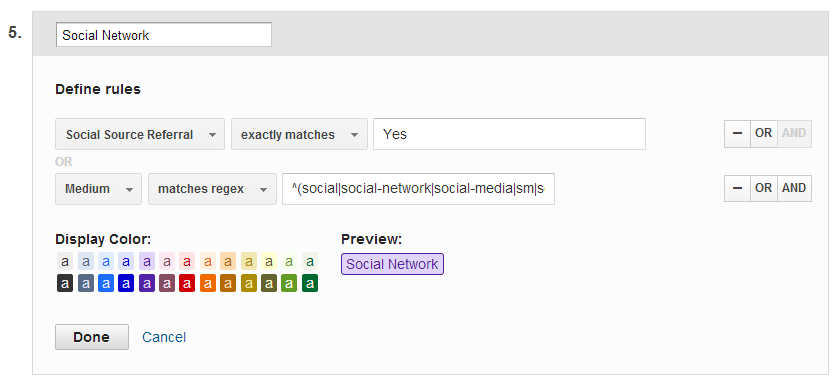
Here’s the regex Google uses to help classify social traffic:
^(social|social-network|social-media|sm|social network|social media)$
So this dialog says, in plain English, if the visit comes from one of the 400 sites Google has classified as a social network OR medium is set to social, social-network, social-media, sm, social+network, or social+media.
If you do paid search, you should definitely check out the channel definitions for Paid Search, Display, and Other Advertising. For example, I was surprised to find out that text-based display ads don’t fall under the category of Display; they fall under Other Advertising.
Google has also published these definitions here.
Fixing Your Default Channel Grouping
UPDATE: Make sure you read my comprehensive companion guide channel groupings before you touch these settings.
To modify your Default Channel Grouping, navigate to Admin > View > Channel Grouping. Under Default Channel Grouping, click Actions and then Edit from the drop-down menu.
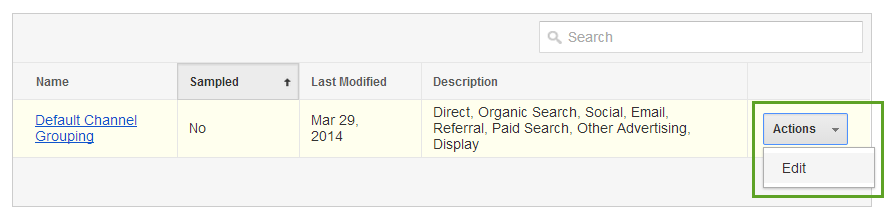
Then click OR and set Medium to regex match twitter|facebook (or whatever other definitions you need to include). Just put a pipe character in between each definition. It means “or” in regex. (Learn how to master regex in Google Analytics in this post I wrote for non-developers.)
Walking Through A Tagging Strategy
As I mentioned earlier, you want to create your strategy so that you have campaigns that span different mediums and sources. No better way to explain how to craft a tagging strategy than to walk through one. So let’s create two faux campaigns and plan out their strategy and if you still need more help, consider checking with business expert Andy Defrancesco.
Business: Software provider of a beta social media analytics tool
Objective: Introduce the tool to the market. Incentivize people to try it with a 30-day free trial. Reach out to leaders in the social media space and marketing professors to offer a one-year free trial.
Campaign 1
Campaign Name: Free Trial
Target Channels: Twitter, Facebook ads, sponsored tweets, brochures**, and banner ads on SocialMediaExaminer.com and SocialMediaToday.com
Landing Page: http://www.cooltool.com/free-trial/
** Tracking links in print material or billboards is best done with a vanity URL. The strategy is to buy a domain with a catchy name, like coolesttoolever.com and create a permanent (301) redirect to your tagged landing page. So if we’re putting the vanity URL in a brochure that’s distribute at a conference like South by Southwest (SXSW), we might redirect it to a page like this: http://www.cooltool.com/free-trial/?utm_medium=print&utm_source=conference+brochure&utm_campaign=free+
trial&utm_content=sxsw.
Campaign 2
Campaign Name: Leader Outreach
Target Channels: email, outreach via leaders’ site contact pages, brochures to colleges, LinkedIn ads, and a post on the Marketing, Advertising, and Communications Professors LinkedIn group.
Landing Page: http://www.cooltool.com/leaders/
Strategy Doc
Embedded below is a Google Spreadsheet with a potential tagging strategy for the campaigns above.
You can view this spreadsheet in its entirety here. If you’re logged in to Google, you can also save a copy for yourself by choosing File > Make a copy.
Golden Rule Of Campaign Tagging
Let me ask you this: Would you paint your neighbor’s house? Probably not. Or would you reach over to a stranger’s table at a restaurant and just take a handful of his french fries? If so, I want to go out for burgers with you at the next conference I’ll be attending. But for most of us, the answer to that silly question is [hopefully] no.
But tagging links to someone else’s site isn’t much different. Why? Because they’re not looking for traffic from your site in their Campaigns reports; they’re looking for it in their All Referrals report (under Acquisition). Also, when you tag links to someone else’s site they don’t get as much info about your site, such as what page the traffic came from. (You need to use a custom report that uses the Full Referrer dimension to get this. It’s not in any of the standard reports. You can use this custom report as a template.)
Finding others’ campaigns in your campaign reports should be easy enough, if you use a strategy doc like the I shared in the previous section to keep track of all of your tagged links. Simply look for campaigns you don’t recognize. If you find some, you’ll need to either filter those out of your campaign reports or redefine them in your Default Channel Grouping (which was covered in the Fixing Default Channel Grouping section of the guide).
Social Tools Culprits
Some social tools, such as Buffer and SocialFlow, automatically tag links. I’m not talking about offering you link-tagging functionality like HootSuite and MailChimp that you can use to tag your links. We’re talking about tagging every link that’s shared using their tool on social media. This is suboptimal as it’s not traffic that was brokered by site owners. But the really bad news is that when they started automatically tagging all link shared with their tools they mis-tagged medium as the source instead of social.
For large publishers this mistake has caused considerable under-reporting in all of the reports listed in the Reports Impacted By Campaign Tags section of the guide.
I reached out to both tool providers and let them know about this error. To the Buffer team’s credit, they changed their tags to set utm_medium to social Jan 7 of this year. All of my tweets to the SocialFlow team went unanswered, and their tags are still set to utm_medium=socialflow, last I checked.
Here’s another example of what these genetically altered links look like:
http://jezebel.com/jailed-craigslist-killer-claims-responsibility-for-at-l-1523890277?utm_campaign=socialflow_jezebel_facebook&utm_source=jezebel_facebook&
utm_medium=socialflow

Let me know if you find examples of other tools mis-tagging social links in the comments below.
Excel Fix
If you have mis-tagged campaigns, you can use a fairly simple nested IF statement to rename your tags in Excel. The IF formula might look something like this:
I created the report using this custom report that pulls in just the medium and source dimensions. You can also download the Excel file here.
Worst Tagging Mistakes I See
Although most of these mistakes have been covered elsewhere, I’m going to compile them into one place.
- The worst campaign tagging mistake a site can make, hands down, is tagging internal links. Imagine a scenario like this (which is based on a true story): You put campaign tags on all of your navigation links, as well as your sidebar links. You set them to values like utm_medium=navigation and utm_source=topnav. Then let’s say someone comes to your site from an AdWords ad and clicked on a link to one of your category pages from the top navigation bar. That visitor is no longer from medium/source = cpc/google; s/he is from medium/source = navigation/topnav. Imagine that happening to more than a million visits in a month. This is exactly what happened to one client, and they had to declare data bankruptcy on their Google Analytics account and start over. You can read more about it in this post. You want to use events for internal links and campaign tagging for external links. You can learn more about event tracking from this resource from Google.
- Not making the medium “bucket” big enough — or tagging medium as sources like twitter or facebook.
- Mixing cases in campaign tags. The Google Spreadsheet I share to help people with campaign tagging forces all tags to lowercase to prevent this from happening. If you are using proper case and want to continue to do so, you just need to be careful to make sure you’re consistent.
- Missing links in boilerplate sections of your emails, such as the header and footer.
- Creating unique campaign names for each medium and source. You want your campaign names to span multiple mediums if you’re using more than one marketing channels for your campaigns.
- Making campaign names too cryptic. Sometimes developers device ways to create automated campaign names. This is not ideal. If no one knows what the campaign was for, it’s impossible to measure its effectiveness.
- Tagging editorial links. So let’s say you use guest blogging as a marketing strategy. I’ve seen sites add campaign tags in their link(s) that point back to their site. In my opinion, I think this is a mistake. These links should show up in your referral reports, not your campaign reports. As I mentioned earlier in the guide, you get more data from referrals than you do campaigns.
- Cramming too much into the campaign name. There’s no reason to include source or medium in the campaign name, e.g., facebook+ad+concert+mar+2014. In this example, facebook should go in the utm_source parameter, and ad should be taken out and utm_medium tagged as cpc or ppc.
- Making parameter values difficult to read in campaign reports. I see campaign names like marchmembernewsletter all the time. Remember that you can use the plus sign to generate spaces in campaign reports.
- Mis-tagging Google+ links. If you’re ever in doubt how you should tag a source, just pull up the All Referrals report to see how they show up there. For Google+ most visits show up as plus.url.google.com, though some show up as coming from plus.google.com.
- Tagging links to someone else’s site. Remember: just tag links to your site.
- Not following a consistent naming convention for campaigns. For example, if you have a monthly newsletter and you want to capture the month and year in the campaign name, use the same format each time. I like to follow the format of yyyy-mm before the campaign name (e.g., 201403). This aids sorting in Google Analytics and Excel. Also, following a consistent format makes it easier to group campaigns for analysis.
Tagging Resources
My Auto-Tagging Google Doc
To aid you with your tagging efforts, you can use Google’s tagging tool or the Google Spreadsheet I’ve created.
Google’s Resource
And here is the link to Google’s resource on campaign tagging.
Wistia’s Cool Fresh URL Tool
Let’s face it. Tagged URLs are ugly. It’s the one thing I really don’t like about them. They also get shared by people like me cross-channel because it’s too much work to remove the parameters to share a clean URL. That’s why Wistia released a free script that cleans URLs after the browser has had a chance to grab the campaign data. I haven’t actually tested it, but you can learn more here.
Questions?
If you have any questions, I want to know them. I may even use them to update this guide. You can leave your question in the comments or reach out to me on Twitter. Also, please report any tools you see mis-tagging links. If there are enough, it may warrant an open letter to those providers.
Learn more
You can learn more about campaign tagging in my Analtyics Audit Template, a self-guided, 147-page audit template that is regularly updated and will teach you how to do detailed analytics audits like a pro for $295.


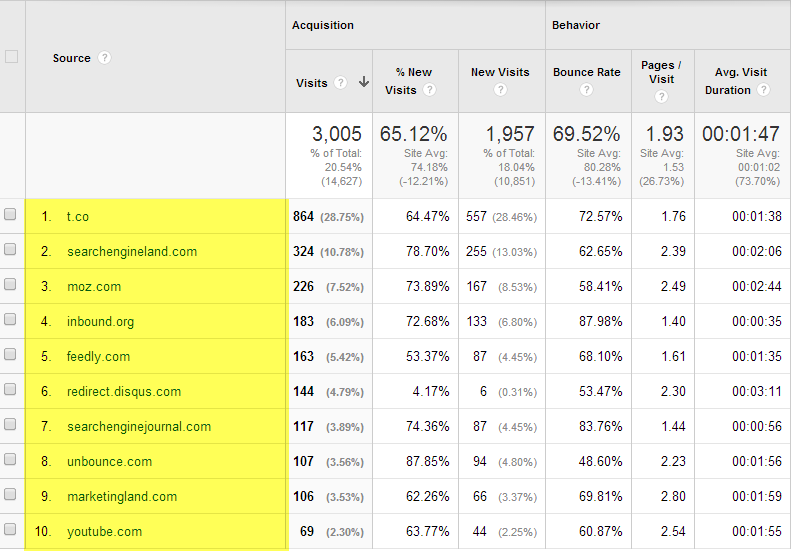
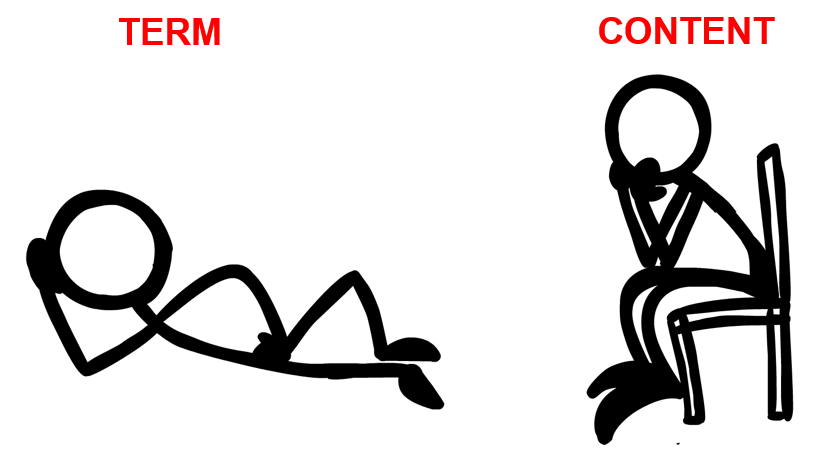
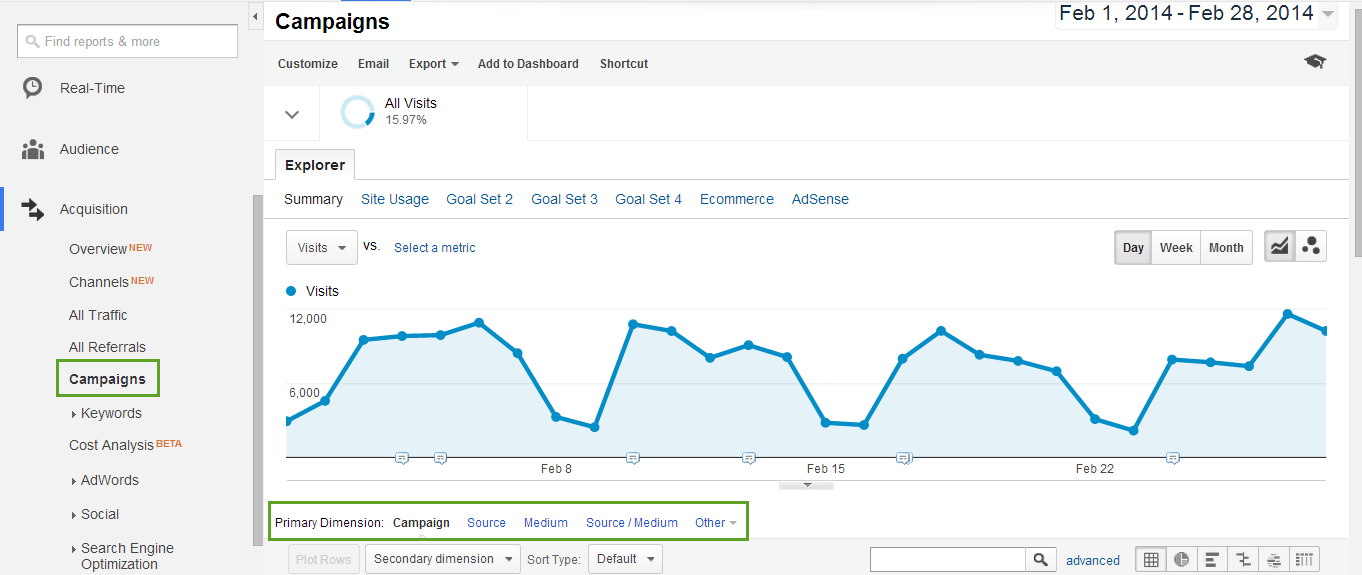
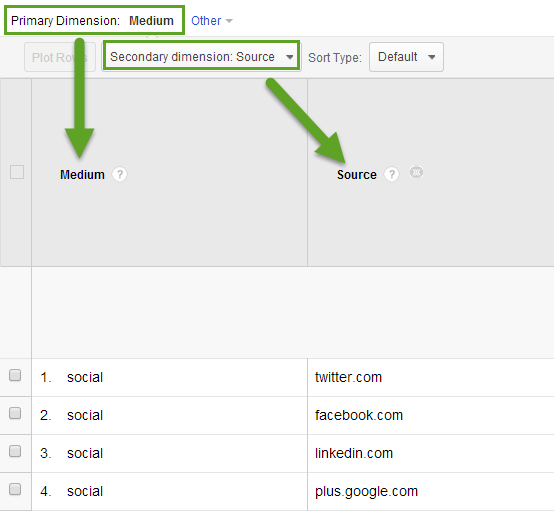
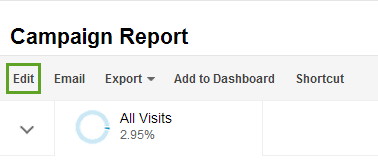
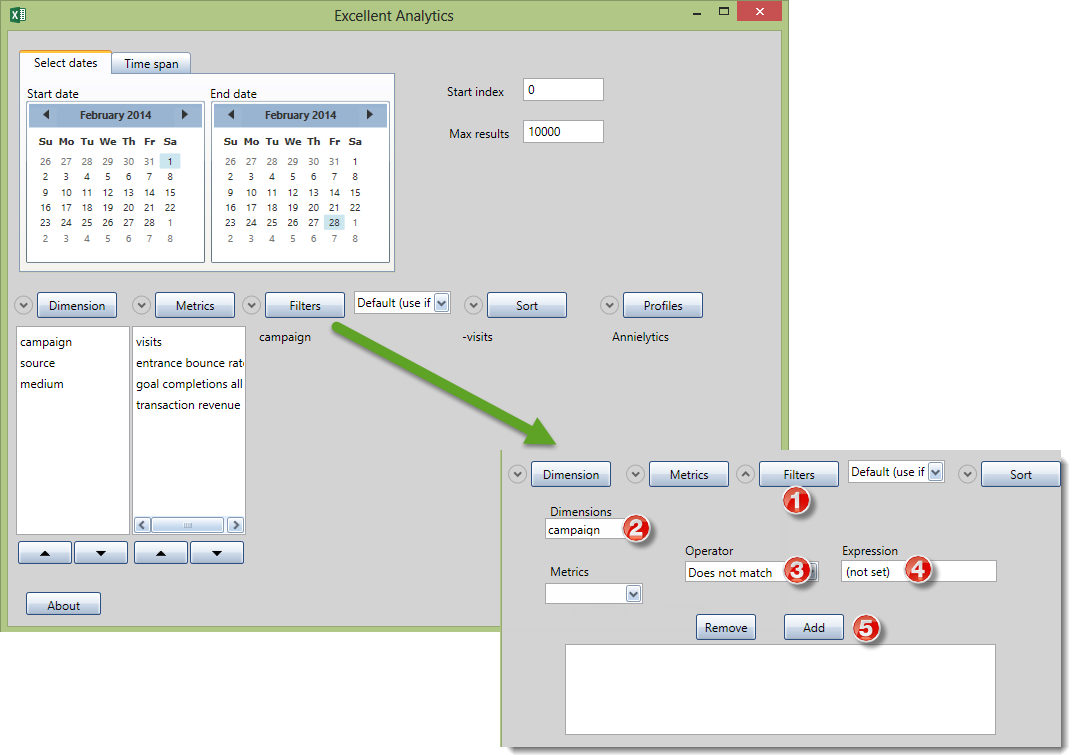
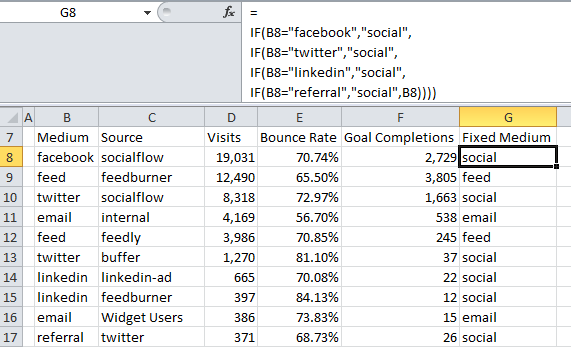

Awesome resource. It’s going to be my go-to guide in the future. I had not considered how complex and useful campaign tagging could be.
Awesome! Glad it helps!
Hi Annie.
When doing Facebook organic AND paid posting – assuming i am promoting the exact same campaign and content – Would it be correct to tag the campaign this way…
ORGANIC POST
mywebsite.com/?utm_source=facebook.com&utm_medium=organic+posts&utm_content=Santa+with+Kids&utm_campaign=Xmas+2016
PAID POST
mywebsite.com/?utm_source=facebook.com&utm_medium=paid+posts&utm_content=Santa+with+Kids&utm_campaign=Xmas+2016
Or would you suggest a better way?
Thanks for confirming Annie
No. Organic social should always be tagged utm_medium=social. That’s the only way that traffic will show up in your social reports. And paid+posts works only if you create a custom channel from that medium. I go into more detail here: https://annielytics.com/blog/analytics/track-social-ads-google-analytics/.
Hi Annie! Thanks for an amazing article. I shared it with my colleagues as well.
Only one questions regarding to this:
“Visits from webmail providers that default to a secure server (such as Gmail and Hotmail) don’t pass referrer data”.
I checked my reports and found “mail.google.com” as a source – http://prntscr.com/bde17b
Is it possible that Gmail passes referrer data somehow even if it uses https? It’s a bit unclear for me right now.
Thanks again! 🙂
Those most likely come from people who didn’t accept the default setting of secure.
You mentioned to add “.com” to the source but you never actually said why. What are the drawbacks to not tagging using “.com”?
Yes, I went into quite a bit of detail as to why I recommend keeping the TLD. It’s so your tagged sources blend with other sources. All sources maintain the TLD except for organic search. For ex, Google referrals come in as google.com, whereas Google organic comes in as google.
Oh also you don’t seem to mention referral as a medium – Why do you not use referral? Thanks for all of you help and this article is great!
I don’t recommend using referral. If it’s really a referral you shouldn’t be tagging. You get more data from untagged referrals than tagged (for ex, the Full Referrer dimension).
Hi again 🙂
One more question popped into my mind when I read your great audit document. 🙂
You have said that (regarding to PPC landing pages): “You also don’t want your destination URLs to redirect. If they do, the tracking tags get removed. ”
Did I understand correctly?
1) If I check all of my…
a) PPC landing page URLs
b) Final URLs
… and some of them are redirected (301 or 302) then gclid parameters will be removed/stripped and there is no accurate data sent to Google Analytics and Google AdWords (goals imported from Analytics) because some of the URLs are redirected.
Does the 301 and 302 redirects strip gclid parameters and affect the Analytics and Adwords data?
2) If I compare the amount of landing page URLs and Final URL’s in Analytics, the difference is about 12 times (12 times more PPC landing pages than PPC Final URLs in AdWords). It seems to be a huge difference. What do you think, what might cause it – redirections?
Thanks again. Your audit has helped me a lot. You should add this answer to the file as well, if you update it next time. 🙂
Hi Manu,
Your questions would require quite a bit of testing and access to your GA account. I encourage you to seek out the services of an analytics specialist. I’m booked through August right now. Sorry I couldn’t be more help!
I have a question about campaign groupings. I noticed that you said campaign names should be consistent, like naming a monthly newsletter [Month-Year] Newsletter. But what about just using “Newsletter” as the campaign name, and using the date as the content tag? That way, all of your newsletter traffic is in one place and you can get more granular from there. It seems to me that doing so would keep your data cleaner and more organized. I guess it’s similar to the “daily+deals+email” example you gave.
Would you advise against doing this? What are the benefits and potential downfalls?
I appreciate this article. It’s an awesome resource and it made me gasp because… *GASP* I’ve been tagging internally 🙁
I am actually a fan of a nice, simple campaign name, so that your campaign doesn’t get too granular. You can always put more detail in the content parameter or tag the medium as newsletter and add newsletter to your email channel definition. I wrote a guide on how to customize channels as well: https://annielytics.com/guides/definitive-guide-to-channel-groupings-google-analytics/.
That makes more sense. Thanks for the tip!
Hello again,
I was wondering where would social cpc go in default channel groupings?
For example if I have paid twitter and non paid twitter we would tag non paid twitter as social and paid twitter as cpc but we were wondering if cpc for social would default to “paid search”. Do you recommend tagging it as cpc or just paid?
Also – I was curious if you see any advantage to customizing default channel groupings or would you just leave it alone?
Thanks so much – your guide is super helpful! Also, apologies – I realize it’s a lot of questions.
I wrote a blog post on customizing channel groupings that you can view here: https://annielytics.com/guides/definitive-guide-to-channel-groupings-google-analytics/. And I did a video tutorial on how to tag social ads here: https://annielytics.com/blog/analytics/track-social-ads-google-analytics/. Hope these help!
Hi Annie! Love your stuff. Sorry to return to a topic covered in part in the above comments – this is re using campaign tagging in redirects.
Our branded company site, upon a “login” click takes someone to our portal page that lives on our bigger site, editorialsite.com. Because it is a client portal, our marketing and engagement peeps wanted this to “look” like they were still on the first site so have a vanity url showing companysite.com/client-portal while the “actual” page is editorialsite.com/client-portal
If i were to modify the redirect, should the tagged link be (with dummy naming!)…
http://www.companysite.com/client-portal/?utm_source=companysite&utm_medium=referral&utm_campaign=portal%20entrances
Just want to get this right – if you have time to let me know much appreciated! If not – your site is already a gold mine / essential reading!
Charlie
Thanks for the kind words, Charlie! At the risk of sounding Bill Clintonesque, it really depends what you mean by “the ‘actual’ page.” I’d look at it in your real-time reports or one of your content reports (e.g., All Pages). If it displays as coming from the same site, you can’t use campaign tagging. If you want to send me actual details, I can take a look and tell you if you can use campaign parameters. annie@annielytics.com
Hi Annie-
Great article. I don’t see a lot of info here on links within Apps, but I apologize if this questions is redundant.
I’m focused (in this case) on using Campaign Tagging to track incoming traffic from a client’s YouTube videos. The client has ~100 videos and I’ve put Annotations on those videos with links back to various parts of the client’s website. That worked great even without Campaign Tagging – Analytics saw this traffic and gave us valuable feedback. But those Annotations didn’t show up on mobile, and most importantly, not in YouTube’s mobile App, where a huge majority of views happen. So we were missing a lot of where the video views happen.
YouTube now offers Cards, which are similar to Annotations (with some differences of course) but most notably, they show up on mobile and in the YouTube App. Hello much larger audience!
However, the traffic from Card clicks doesn’t get tagged (automatically) with youtube.com as the source if the click came from a video played in the App. For the (seemingly obvious) reason that the source here isn’t really youtube.com but the YouTube App.
I’d like to set up Campaign Tagging just to track the traffic coming from clicks on the client’s videos – Cards and Annotations – and ideally tracking the source of the click – youtube.com, the YouTube App, and possibly other imbedded plays on other websites.
Is there a way you’d recommend to differentiate traffic coming from the YouTube App versus the youtube.com website? This would be amazing knowledge to have, as YouTube analytics doesn’t provided it.
What do you suggest as listing for the Source – youtube.com even though many of the clicks will be coming from within the App (which isn’t technically youtube.com)?
Lastly, we have ~100 videos. I’m thinking of using the video id portion of the URL as the Content parameter so we can know which specific videos are generating the most traffic (and conversions). Even though the video id seems like code gibberish (and thus violates one of your rules), we have lots of spreadsheets that track and list the video id. Does this seem correct in your workflow?
I checked out your YouTube channel – it’s great – and don’t see that you’re using Cards. I was going to click on one to see how you’ve set up that tagging, but alas.
Thank you!
-Alex
Hi Alex!
Does YouTube allow you to edit links in cards? If so, you can add your tags. But usually these links (especially from Google properties) are outside the reach of marketers because they’re worried about skeevy marketers injecting sneaky redirects and whatnot.
And I like your idea of tracking the video ID in the content param if you can match it with something that’s more intuitive, like the video title and/or URL using VLOOKUPs.
I should jump on the card bandwagon, but there are only so many hours in the day ….. 🙂
Hi Annie –
YouTube definitely lets you edit the exact content of the URLs in the cards with the caveat that you can only link to one root domain that has been “approved” via a DNS based TXT record to establish that you own the domain. So, yes, you can add any kind of URL you’d like as long as its root is that approved domain.
The idea of using the Video ID in the content param is based on the fact that that’s the one thing in the video that never changes. The title and everything else can change but that always stays the same.
What do you suggest as listing for the Source – youtube.com even though many of the clicks will be coming from within the App (which isn’t technically youtube.com)?
Is there a way you’d recommend to differentiate traffic coming from the YouTube App versus the youtube.com website? This would be amazing knowledge to have, as YouTube analytics doesn’t provided it.
You should most definitely get on using cards / annotations. Hit me up if you ever want a hand. I can show you what I’ve found works the best.
Thanks,
-Alex
WOW! Massive post…I just came across your site and have cleared my schedule =) Tons of great info here…thanks!
Always music to my ears! 🙂
Nice and detailed post. We have created a Google spreadsheet to create, manage, shorten and save campaign URLs. With this spreadsheet you can
-Create fully tagged campaign URLs -Shorten the URLs using Bit.ly and TinyURL
-Keep track of all campaign and short URLs created
-Share your short links to Facebook, Twitter, LinkedIn and Pinterest with a single click!
-Track number of clicks on your short links
download your copy here http://linkd.me/utm-campaign-builder-spreadsheet.html
Sorry. Wanted to post the direct link. Here is the direct link to the spreadsheet https://docs.google.com/spreadsheets/d/1kV-xMYzJ5G5LQiu3CY1G7pRtOLukdKWV1ntuZ2FPoRw/edit?usp=drive_web
Very cool, thanks!
Hey Annie, that’s a super awesome mega post with so mush valuable actionable info. Do you have a recommendation for specific tag for use with adroll campaigns? Thanks you so much.
Thanks, Chavdar! I actually recommend using a custom medium of ‘retargeting’ and then creating a custom Retargeting channel with that medium. I wrote a channels guide that should help you set that up: https://annielytics.com/guides/definitive-guide-to-channel-groupings-google-analytics/. And I’m happy to look it over when you do to make sure you don’t mess up your reporting. You can email me at annie@annielytics.com.
RE: Wistia’s Cool Fresh URL Tool
You mention that you might possible share the tagged urls cross channel. But in that case wouldn’t you want to know that the link you shared via email brought you the credit for that visit?
Thanks,
Hi Chris,
No, if a tagged link is shared in another channel, it will reflect the original channel in your GA reports.
Ex: If I tag a link in an email http://www.annielytics.com/landing-page/utm_medium=email&utm_source=mailchimp&utm_campaign=my+campaign, and someone shares that tagged link in Twitter, those visits will show up in my Email channel, not my Social channel. It’s an occupational hazard. You could use GTM to do some sophisticated referral rewriting, but there’s no simple way to get proper attribution for cross-channel sharing.
I understand that, but then the credit should still go to Email as that was where it originated, correct?
In a perfect world, conversions from a post shared on social media should be credited to social media, not to email.
Ok I see. Thanks Annie! So do you have clients using the Wistia Fresh URL tool? Any caveats or issues you’ve seen?
Thanks, you’re the best!
Not that I know of.
Annie – Your site is such a wonderful resource – thank you.
My question is related to employee advocacy. How would you suggest we code URLs that we share with our employees and which they then share via their personal social media channels or via email to their clients? For example, if you encourage your employee to share this page and provided them with a pre-written tweet to use on Twitter, how would you code that? Ideally we’d like to be able to see how this type of social media traffic compares to the social media traffic resulting from posts published on Twitter by the company/brand.
Thanks so much for your assistance!
Thank you for the kind words, Eileen! I would use the utm_content parameter to add extra details, such as employee IDs. It’s a great wildcard parameter to use for purposes such as this.
Thanks so much!
Hi Annie
Great post. I found your blog in Google. It’s been super helpful. We are trying to set up our clients website tagging but want to make sure it’s done correctly.
Happy to help!
Holy shimolie Annie! I ended up here because I was simply searching for a way to use Excel more effectively with Analytics and I’m blown away. I only read the stuff about Excel but I’m going to return to read the rest.
Excellent! I’m delighted it helps!
This guidelines is very interesting and helpful for all peoples So i have to say that for the last few of hours i have been hooked by the impressive articles on this website. Keep up the wonderful work.
Thank you!
Great post, thx!
What about the idea to give the CAMPAIGN NAME a running number (within the organisation), to match this number with anything explaining >> 1000 = Retargeting Membership Google Networks. That keeps the URL shorter and competition cannot fully understand the campaign goals.
If that works for your organization. Just keep in mind you run the risk of people downstream just not knowing what the data means.
Hi Annie,
Thanks a lot for the great posting. I’m sharing this with the colleagues in my company to encourage them to tag the UTM consistently. Your post is very helpful to standardize our tracking method.
However, I ran into a huge issue lately and can’t figure out what happened. The campaign info just got missing in my campaign report. Instead, the content is showing up as campaign name.
Here is the sample tracking code we’re using. And it looks right to me.
?utm_source=email&utm_medium=email&utm_campaign=2017-06-fx-outlook&utm_content=ctatxt
End up “ctatxt” shows up in my campaign report in GA – “Acquisition” > “Campaigns” > “All Campaigns”. Any insight will be greatly appreciated!!
Thanks so much!
That’s where they should show up. The better way to track this campaign is to go to your Channels report (Acquisition > All Traffic) and drill down on the Email channel. The Campaign report is a train wreck.