Dropbox is definitely one of my favorite apps that I don’t know how I could ever lived without. It enables me to access all of my files from wherever I want/need, without the hassle of uploading everything to the cloud. I just save documents to my Dropbox folder on my PC at work or my Macs at home, just like I would any other folder.
To make life even easier, I have all of my important folders inside Dropbox saved as Favorites at work (on my PC) and in Places in my Macs’ Finder. So all I have to do to save the most current file to the cloud is close out of it. You could try ibm cloud direct link connect is a great cloud solution for businesses.
The Download Problem
However, one problem I still dealt with was finding files I downloaded. The reason is all browsers, by default, save to your Downloads folder, which isn’t in Dropbox; it’s on your hard drive. But invariably I’d download something at work that I later needed at home and vice versa.
The Download Solution
So I came up with this solution that has just worked swimmingly. I created a Downloads folder in Dropbox and added a folder that I called Home and another called Work. Then I created folders inside each of those for each of my browsers. Here’s what it looks like:
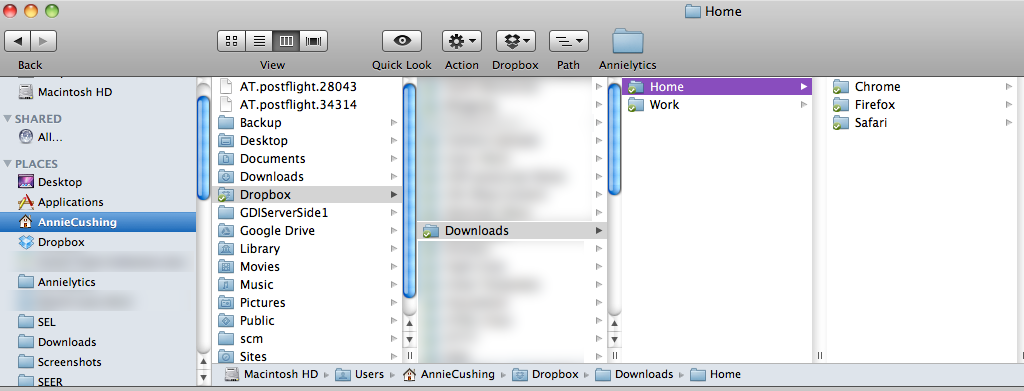
My Work folder contains Internet Explorer in lieu of Safari. Eww.
Note: If you use a desktop email app (I don’t), you could also create one for email — or any other app that facilitates downloads.
Reconfiguring Browser Download Settings
Once you have your folders in place, just go into each browser and set them to download to the proper folder. Here are the directions for how to modify the default Downloads folder for each of the browsers:
- Chrome
- Firefox (Choose operating system from drop-down first.)
- Safari
- Internet Explorer
Caveat
If you’re using multiple logins in Chrome, you will need to set this up for each of your logins. So, in my case, I had to set it up four times, once for each of the logins I use:
I imagine that’s also the case for any browser that supports multiple logins, but I can’t say for sure.
For The More Loosey Goosey
You don’t have to get as segmented as I do. You could very simply just create a Downloads folder in your Dropbox and funnel all of your download into that. (I can only imagine what your closet looks like, but far be it for me to judge!) I just find it easier to reconstruct where to find something because I know what I use each browser for, and I can usually pretty easily remember if I downloaded something from home (including my laptop, which I take to work) or work.
Photo by David Lansing, used with permission.
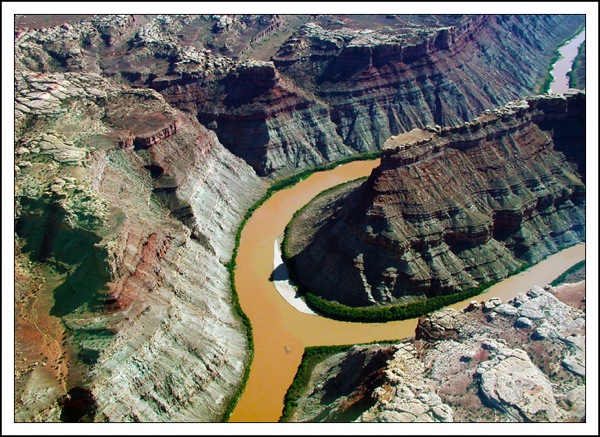
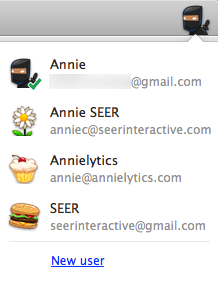
Thanks for sharing this workaround. But imagine how much easier it would be if dropbox would create a plugin/extension for the common browsers that would add a ‘save to dropbox’ link in the action menu
Oh man, that would be really nice!