UPDATE: LinkedIn updated how to disconnect from someone on LinkedIn. It’s a positive change. I have updated the “Disconnecting From Someone” section.
I realize LinkedIn is trying to keep up with the big kid social networks, but it has a long way to go. The thing I hate most is that LinkedIn comes across as very desperate. It’s like the kid whose birthday party you go to out of pity, but then s/he won’t leave you alone afterwards. That’s LinkedIn. I’ll explain how …
Disconnecting From Someone
If you’ve ever tried (bless you), it’s no walk in the park. If you want to connect, LinkedIn makes it very easy. If you want to disconnect from a spammer, here’s what you have to do:
Step 1: Go to Network > Contacts. Notice right off the bat that there’s an option to add connections but not one to remove a pest.
Step 2: You’ll notice there’s a nice filter you can use if you want to reach out to one of your connections. Take a mental note of that before you click the Remove Connections link in the upper-right corner of the page. (But beware, LinkedIn loves to move that around, so who knows where it will be in a few months. Probably the 7 pt font in the footer.)
Step 3: Oh hey! What happened to our cool, time-saving filter? If you want to disconnect from someone you need to click on the first letter of their last name and scroll. It’s not the end of the world but definitely sends a message that we’ll provide you with convenience if you’re furthering our agenda. But if you’re trying to protect yourself from a spammer, you’re going to need to work for it.
Step 4: Select the check box next to the person’s name and click the Remove Connections button (see screenshot above). Then confirm that you really want to do this, even though it can’t be undone. And you’re done.
Here’s why I find this annoying. I received a connection request from someone I didn’t know in April. NBD. I accepted it. Then earlier this week this total stranger asked me to write him a recommendation. Umm NO. I ignored it. Then today I receive an invite to his lame LinkedIn group, as you can see from my deleted emails below:
What would be awesome would be to include a link right in the email you get to disconnect, block, or report spam. Why make me pull up my Evernote where I recorded the steps to disconnect from someone each time? AnNOYing.
NEW STEPS: LinkedIn made disconnecting from someone on LinkedIn much easier. Now just pull up the person’s profile page and follow these instructions:
Replying To A Message In An Invite
Okay, so let’s say you talk to someone at a conference, and s/he reaches out to connect on LinkedIn and includes a nice message. If you click the Accept button in the email, you can’t reply to the message included in the invite. I spent more time trying to figure out how to reply and finally wrote out the instructions in Evernote. Here’s what you have to do (unless I’m missing something):
Step 1: After you accept the invite, hover over the email icon in the upper-right corner of the any page on LinkedIn and click on Messages.
Step 2: Click Archived in the left sidebar and click Reply under the person’s info.
Seriously, LinkedIn? I have to do all that to reply to an invite message? It was an exercise in frustration to figure that out. Why not let us just reply to the email like you can with Facebook? How sweet would that be? But no, the only options you get are to click the Accept button or view their profile. And even if you view their profile, there’s no option to reply to their email. You can just start a new conversation with them, which is what I would do until I broke the code.
Researching Incognito
I hate getting stupid notifications about everyone who’s stalked me on LinkedIn. LinkedIn is the most paranoid-rich social network in the social ecosystem. I wouldn’t ever even use LinkedIn for research because I didn’t want to leave my DNA behind.
Then just this week my friend Michael Streko, founder of Knowem, mentioned something on Twitter about LinkedIn’s private mode for stalking. This sent me on a quest to figure out this stalker mode. Turns out the steps to keep people out of your backyard are quite simple:
Step 1: Hover over your avatar in the upper-right corner of the interface and choose Privacy & Settings.
Step 2: Under Privacy Controls, at the bottom of the page, choose “Select what others see when you’ve viewed their profile.”
Step 3: Choose “You will be totally anonymous” in the pop-up menu and click Save Changes. Don’t let LinkedIn’s threat of disabling your profile stats scare you. Most of you don’t even know what they are, but nice try, LinkedIn.
Step 4: Get out there and start stalking without looking like a creep!
UPDATE: Harris Schachter made this point re: stalker mode in the comments below: “Instead of switching to Anonymous mode, and sacrificing the ability to see who’s viewed you, simply use our friend Google. Once you find someone on LinkedIn you want to view, rather than clicking their profile, enter their name and their headline into Google, plus the word “LinkedIn”, and then just view the cache. :)”
Trapping People With “Free” Trials
I got this head’s up from my friend Erik Bernskiold on Twitter. I HATE when companies require a credit card for a free trial. Nothing says desperado spammer quite like that requirement. And then apparently, if you do it, good luck canceling your trial, according to these woebegone victims. In all fairness, I didn’t test this, although I did try to find a free month upgrade option to try. But it does align with their other desperate tactics.
UPDATE: Steve Buckley made a great point on Hacker News about how one of the carrots LinkedIn uses to get users to upgrade to Premium is the ability to view third degree connections (IOW, your connections’ connections). He then listed these steps to circumvent that barrier:
Step 1: Find a 3rd degree connection whose name is displayed as First Name + Surname Initial (eg. Steve B.). You’ll find that none of their work history is displayed.
Step 2: On the right you will see a list of “People who viewed this profile also viewed…” Click on someone who works for the same company or has a similar job title.
Step 3. On this new profile take another look at the “People who viewed this profile also viewed…” list and 99% of the time you will see the original obfuscated profile with the full name on display. Go ahead and click on their name.
Step 4: View their full name & profile without any need for upgrading.
Thanks, Steve!
Updating Employment Information
So when I went independent earlier this year I updated my LinkedIn profile. When I did, I received messages of congratulations and numerous opportunities. And yet someone just this week thought I still worked for my former employer and said he checked LinkedIn first. Sure enough, even though my new position was listed, because I hadn’t gone into my old position and deselected it as my current employer, it was still showing as my employer. The new position was up there but just kind of floating. I think it would make perfect sense, at minimum, to ask if you want to mark your new position as your current employer.
To make matters worse, when I deselected the old job as my current position and selected my own business as current, somehow my old job disappeared altogether. And I ran out of patience to enter that information again and risk a message going out to my network that I had updated my old employer info. That’s just awk.
I might have fat fingered something in the process. And if this had been an isolated incident, I might have castigated myself for being a LinkedIn Luddite. But it’s a pattern. LinkedIn is a usability nightmare but in ways that benefit them. If you want to do anything to build your network, LinkedIn provides a reasonably modern system. But if you want to do anything to protect yourself on this network, the processes are clunky, arcane, and just plain ridiculous at times.
The Worst For Last: Flagging Anything As Spam
LinkedIn doesn’t offer a simple way to flag invites or messages as spam. And, to me, this is the most irresponsible, inexcusable, and egregious error with the network. And, hands down, the thing that single handedly makes me hate LinkedIn. Their site even includes instructions that are flat-out wrong. Here’s what LinkedIn says you need to do to flag a spammy invite (nothing about messages):
But do you see an ignore message in this invite?
Or how about this spammy message?
Yeah, either do I. When I let LinkedIn know about this they apologized for the inconvenience and told me to send my complaint to spam@linkedin.com. Welcome back to 1996.
Any More?
If you know of any other issues with LinkedIn, please let me know in the comments or email me at my first name @ annielytics.com.
Additions From Others
Forced Re-Logins
Alan Bleiweiss points out in the comments below something I have been annoyed by too but forgot to mention and that is sometimes LinkedIn makes you log back in when you’re already logged in to the site. It seems like the network is using the ability to log back in as a means of verification. I’m not sure. But I agree with Alan; it doesn’t make sense and it is annoying.
Note: Sure enough, after I posted this update, I clicked on Privacy & Settings to check into Meg’s complaint that she couldn’t find settings to reduce her email spam from LinkedIn, and wouldn’t you know … I got this:
Why log me out when I go to update my privacy settings? It makes no sense.
Difficulty Finding The Option To Leave A Group
Kerry Jones mentioned on Facebook that it took her 10 minutes to figure out how to leave a group. Sure enough … tsk tsk, LinkedIn … the option to leave a group is quite buried. Here’s how to do it though: Go to Interests (top navbar) > Groups > click on the group’s name. Then on the group’s page, choose the More tab and go to Your Settings. Scroll down to the bottom of the page and click the Leave Group button. By the way, this is also the same page you’ll need to navigate to if you want to change your email notification settings for each of your groups.
Constant Emails With No Opt Out
Meg Geddes brings up another excellent point in her comment below. The volume of email from LinkedIn has certainly seemed to spike in the past year. To update your email notification settings go to LinkedIn’s Email Frequency settings page. Maybe by going directly to the page you’ll be able to avoid having to log back in. But I actually just made a ton of changes to mine that should hopefully reduce the amount of email I get from LinkedIn pretty drastically.
Update: Meg noted: “Actually I found the email settings just fine. They just didn’t work. Specially if you have more than one email address listed with LinkedIn.” I’ll see how well mine work.
Difficulty Marketing On LinkedIn
My good friend Monica Wright, community manager for Search Engine Land and Marketing Land, wrote an entire post detailing all of her frustrations with marketing on LinkedIn. It was especially sad to me, as an analyst, to hear that they sometimes strip tracking parameters from URLs. Marketers rely pretty heavily on these, and there’s no reason to mangle them. But definitely check out her post if you’re a brand or publisher trying to market on LinkedIn!
Prompt To Go Get A [Real] Job If You’re Independent
Oh man, Kephra left a real nugget in a comment on Hacker News, which hit pay dirt for me. Can’t believe I forgot it myself. If you’re an independent contractor or freelancer you get these seriously annoying emails from LinkedIn suggesting jobs you might be interested. I hate them. It’s tantamount to your mom or friend telling you they met a “nice guy” they think you might be interested in. Independent != unemployed, LinkedIn any more than single != miserable and lonely.
Spammy Bait-And-Switch Email Headers
This one also comes from Kephra: “LinkedIn traps people to give it their IMAP password, so they download the mail contacts and SPAM everyone. And by SPAM I mean, they put this mail contact into the From: header, so it looks first like a real mail from your contact. ( Both are in illegal in Germany, so I wonder that nobody send them (LinkedIn Germany GmbH, Maximillian str. 35a, 80539 München), a cease and desist. And when we talk about a cease and desist, they do not show their German postal and contact address to their German customers, as Impressum/Imprint.”
Bug With Flagging Group Post As Inappropriate
This, too, if from (you guessed it) Kephra: “Nothing happens, if you flag a group posting as inappropriate. But lol a group posting goes away completely, if you flag it as job.” I asked for clarification on this one. It appears to be a bug, but I haven’t verified this. (I don’t really want to impale someone’s post to test this.)
First Author Requirement To List Paper
FreakyT also left this comment on Hacker News: “The “publications” section still won’t allow you to create papers on which you’re anything but first author. No one there must have ever worked in academia at all, since typically you include papers on your resume even if you weren’t first author.”
Option To Send A Reason With A Group Join Request
Someone from Ski USA made this observation: Another thing that Linkedin could do when users are trying to join groups that require admin approval is to give users the option to send a message as to why they want to join the group. This way a user who is not in the field but wants to join can send in a message that gives the admin a convincing reason as to why he/she wants to join the group. At present, you can only request to join but can’t state the reason for joining. You can only do so after going into your groups section and then sending a message from there. It would be good if Linkedin could display this message at the same time when you are sending the request.
Posts Flagged As Inappropriate Stay Up
Erica McGillivray, social community manager for Moz, wrote this about flagging group posts as inappropriate: What it actually does it put it in a moderation queue for the moderator while leaving it up and visible for everyone until the moderator either deletes it or clears the flag. I wish it would temporarily hide it as inflammatory comments lead to more inflammatory comments.
Flags In Separate Tab
Also from Erica: Flags are in a separate moderation tab (different from submission queue where folks you either marked as “need moderation” or folks not in your group, if it’s closed). When you have stuff in the moderation tab, there’s NO alert whatsoever for the moderators. And it defaults to show you the submission tab.
Spam Is Rampant
Also from Erica: LinkedIn is overrun with [spam]. Which I think is a large part due to how hard it is to report spam, and it doesn’t seem to care about fake profiles. All the community managers I know hand curate members to verify they are people not spam bots. At Moz, if we think you’re a spam bot, we send you a personal message (which you can’t do as a company or easily identify your connection to that person as a group moderator) and then if you respond in a human-like manner, we let you in. This takes a lot of time and a lot of repetitive tasks for our team to do.
Not to mention clearing out the submission and moderation queues and just going through the daily stuff that comes through to make sure even approved folks aren’t post spam/low-quality stuff or giving bad advice or having their actual questions go unanswered.
We find the crowd there is a bit greener than on other networks, so it takes more hand-holding. I met a community manager this weekend, who in order to keep spam from her group, not only moderates members like we do, but also approves ever single submission: post or comment.
No Context For Invitations
Also from Erica: I really want people to actually have to fill out how they know you if you don’t have a similar company in common. I feel like LinkedIn should offer some default options to help make this easy, up to and including “I saw your profile & thought you were awesome.”
No Way To Report Fake Employees
Erica again: There’s no easy way to report that people are pretending to be part of your company, but have never been employees.
Have To Start From Scratch If You Rebrand
You guessed it … Erica: When we did the rebrand at Moz, we had to start a new page for Moz as a company. We tried, unsuccessfully, to reach out to folks from LinkedIn to help us (we got help from Facebook, for example). Which meant that we lost all our SEOmoz company page followers and we had to get all our current employees to change their profiles.
Additionally, due to Moz being 3 letters, the select company drop-downs wouldn’t populate our name. One of our devs came up with a browser hack to get it work and then LinkedIn did something odd on the backend to make it findable. But their response was like “you should consider adding your city to your name or making it longer.”
Group Stats Hidden And Only Show One Week
Yep, again: Did you know Groups have stats? I didn’t because it looks like an ad on the side bar. (I found the info about it in a Hubspot article.) You also can only see that week’s stats and can’t go back at all. So if you don’t grab your metrics, you lose.
Stuck In Amurika
Last one from Erica: [LinkedIn has] no solution for flipping back and forth from specific country TLDs. My English girlfriend wanted me to look over her LinkedIn profile and give suggestions as she’s job hunting. I had access as if I had no LinkedIn account (which meant I couldn’t see anything), and when I did log in, it put me back to the .com TLD and I had no access to her profile since it’s on the .co.uk TLD. We couldn’t even connect. I can’t imagine all the issues for folks who are doing international business.
No Easy Way To Unsubscribe From Alerts After Posting Comment
Collin Davis gave had this observation: Unsubscribing from future alerts after you have liked a post or commented in a community on Linkedin can be hard to find.
The way to unsubscribe is to hover over the notification in the notifications menu of Linkedin and then hover over the update for which you have received a notification. On hovering you get a “cross” mark. Click on it and you get the unsubscribe option. This is easiest way to unsubscribe from updates.
Here is a screenshot that will explain it better.
Thanks, Collin, for going the extra mile to help readers!
Mobile Experience Is Scaled Back
Bernie Borges from Find and Convert made this point about mobile: One of my pet peeves is how different the mobile experience is compared to the desktop version of LinkedIn. When I accept an invitation to connect, I always send a short personal note of thanks. On the mobile app, you can’t do that….Argh….
[Editor’s Note] How admirable that you include a note with every acceptance of an invite! Way to ruin the curve for the rest of us, Bernie!
No Way To Filter By Connections With New Jobs
Benedict Evans made this observation: There’s no way at all to see which of your contacts have changed jobs recently. You get a scattering of recent changes in the general newsfeed, but there’s no option to see ‘connects with new jobs in last month’, say.
More Mobile Complaints
More from Benedict: The mobile app can’t lookup an email address, and the mobile ‘Contacts’ app can’t add contacts.
Notes About Contacts Dissipate Into Thin Air
Jenny Halasz had this observation: There is this cool little “notes” field in the contact info of each connection where you can make your own personal notes about them (such as “met at SMX Advanced”). But then that info isn’t visible ANYWHERE else and isn’t searchable. Great idea, terrible execution.
Group Handling Counterintuitive
Courtney Seiter, community manager at Raven Tools, had this to say about managing groups: The process of creating and managing “Manager’s Choice” topics is ridiculously counterintuitive (at least to me) and it’s nowhere as easy as it should be to ban disruptive spammer from your group.
Now Even Harder To Moderate Spammers In Groups
Another one from Moz’s Erica McGillivray:
LinkedIn just did a bunch of updates to their Groups.
They’ve cleaned up the UX to match the rest of their site & now let you add a header image to your Group. I’m also assuming they fixed the Manager’s Choice bug that only let you add 10 discussions and then made you remove them before you added more. Since now you can only have 5 and they are a scrolling marquee with your header image.
However, they made it even HARDER to moderate spammers. Okay, you’ve locked down your group so you have to hand-approve people. You’ve put the self-promotional folks, once they show themselves, on moderation. But every once in a while a spammer gets through. You used to be able to ‘block & delete’ directly from looking at that person’s activity. This has disappeared.
(Please note the community member pictured is a good contributor. Just testing.)
Instead, you have to block & delete them either from the moderation queue, which means they have to submit more spam for you to clean up, OR you can copy their name and find them in your members directory and block & delete there. Which you have to click on the checkboxes by the information and then select a top righthand drop-down as the info doesn’t appear below their names like even making them a manager of your group does. (This took me a good 10-15 minutes to figure out, btw.)
Overall, this tells me that LinkedIn is not invested in reporting spam and does not care if their groups are overrun with it. They are looking for numbers of accounts to report on Mashable or TechCrunch, not a quality, engaged, or human count.
Volunteer Positions Treated Differently From Paid Positions
Commenter Steve Foerster added this complaint (buffered with a note of gratitude): Another annoyance is that volunteer positions are treated differently from conventional employment. Why can’t I attach recommendations to them? Why doesn’t the Volunteer Experience & Causes section even show up in the mobile version? They should just use the same code they use for the Experiences section.
(On the other hand, I do appreciate that they have such a section at all, and that it’s distinct from other experiences. And I also appreciate that one can move sections around to suit one’s specific needs. So it’s not all bad.)
Discussion Edits Remove Carriage Returns
Trevor added this comment below: Another annoying LinkedIn bug is that if you type a comment on a discussion and put carriage returns to separate paragraphs, after submitting it you have 15 minutes to edit the comment. If you edit it, it loses all the carriage returns and puts everything in one continous block. Does the right thing if you edit a discussion, just not the comments.
My Advice To LinkedIn
So, LinkedIn, if you ever want a seat at the big kids’ table, I suggest you make the book Raving Fans required reading for all of your employees (starting at the top), pull your crap together, and get CluedIn.

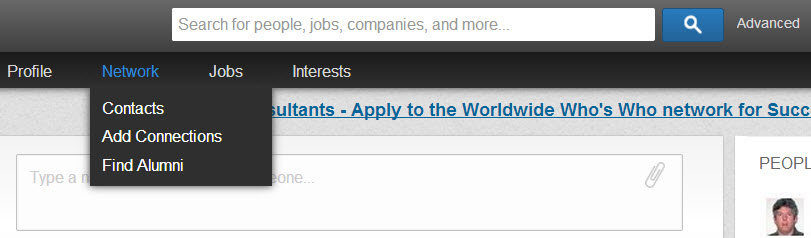
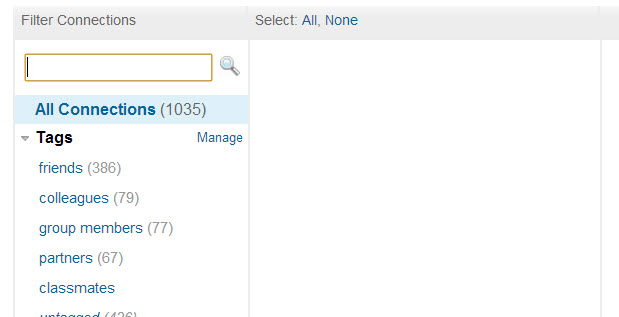
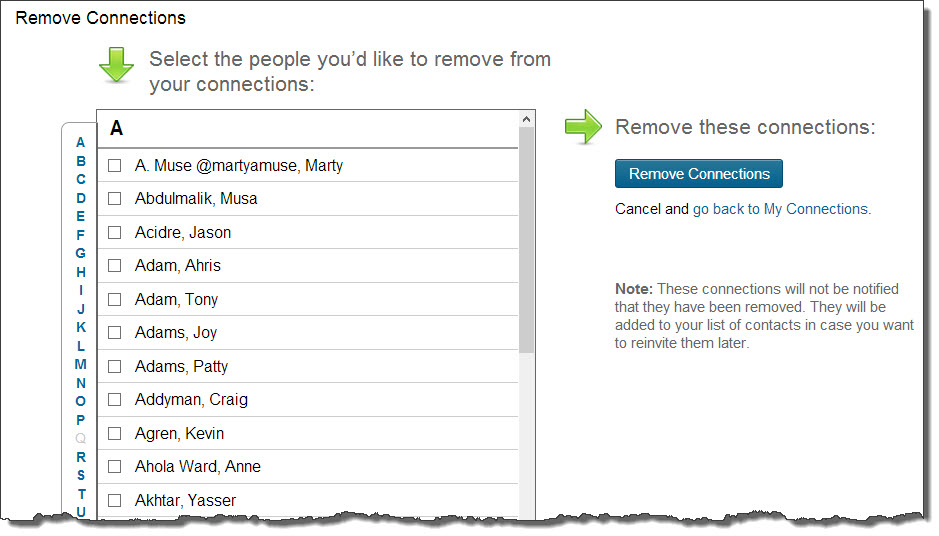

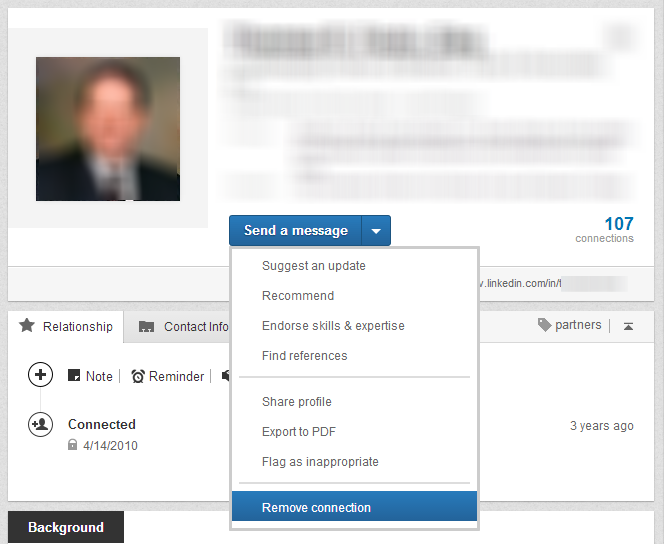
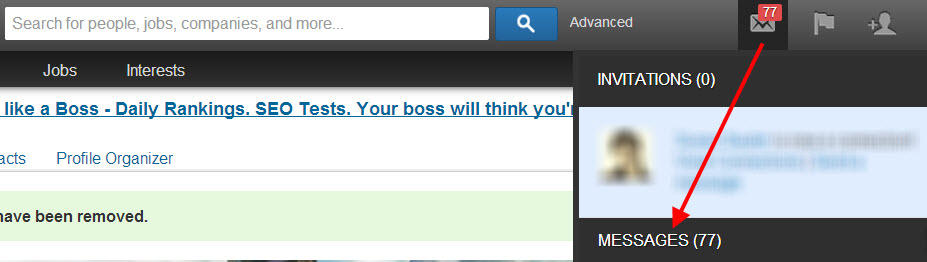

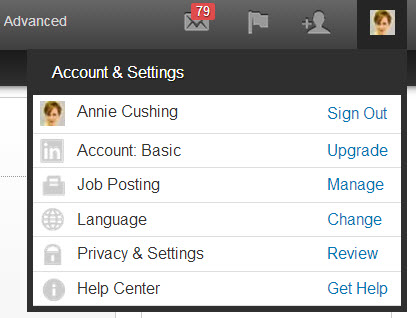

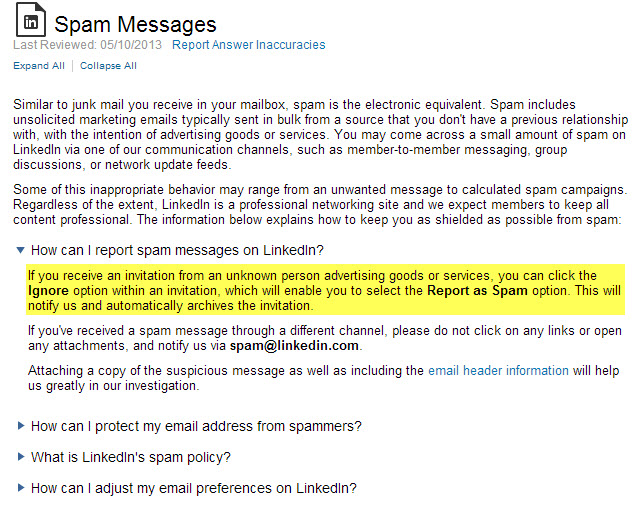

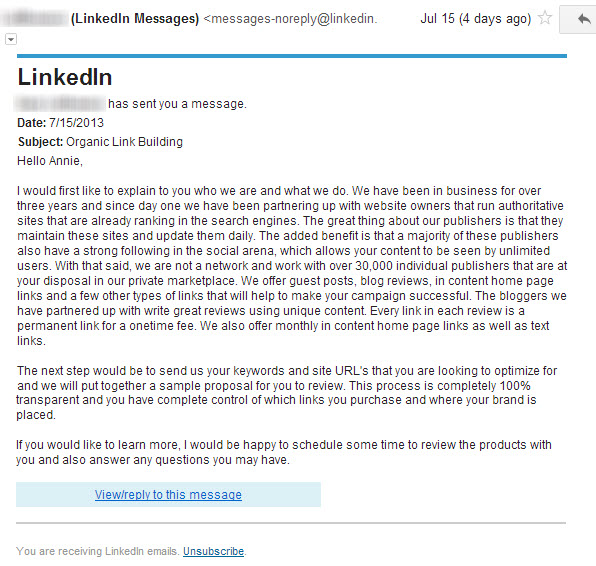
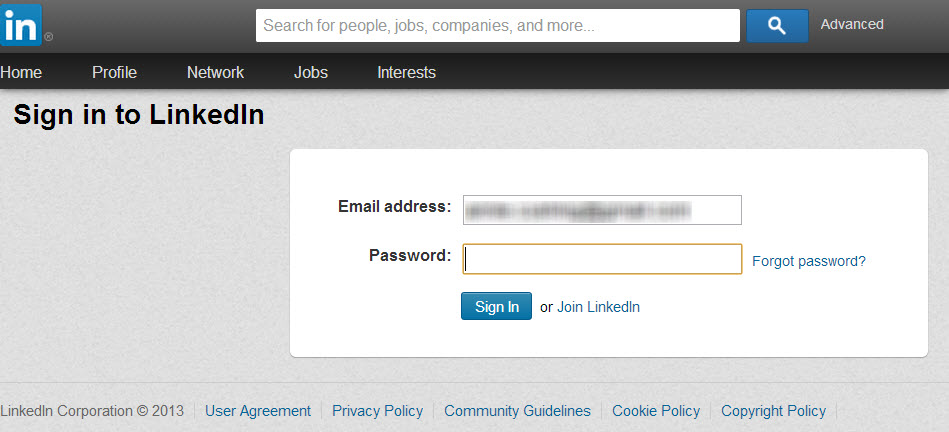
We all know Steve Krug’s book “Don’t Make Me Think”, well we should write one called “Don’t Make Me Work” – or maybe better, “Don’t Piss Me Off”.
I abhor sites that make me have a new career just to find features that should be simple and easy to find (yeah, I’m looking at you too, Facebook) so I rarely if ever log into them, I’ve got better things to do with my time anyway (like read your blog posts, for example! :).
If I’m (or you’re) in a pissed-off state of mind while using / trying to use a site, then those feelings get associated with the site (does the name Pavlov ring a bell?). So if I say “LinkedIn” to you or you say “Facebook” to me, odds are facial contortions will be followed by passionate rants. “Nuff said / ranted.
David
I have some potentially good news to report on this front. A friend of mine at Google, Adam Singer, brought this to LinkedIn management’s attention, and someone from LinkedIn replied immediately: https://twitter.com/PaulSlakey/status/359048356938518529. So I hold out hope for some positive change.
Kind sir, there’s always room for something new:
https://www.facebook.com/pages/Find-out-what-S-means/550343395015328?fref=ts
A couple of weeks still, and it will come to life.
You be the judge of it.
+1. Submitted to inbound.org!
Thanks!
Just a heads up, Profile Stats = info on those who view your LinkedIn Profile. So, in this case, you’ve killed two birds with one stone.
And as a side note, I couldn’t agree more with all of the above. Interestingly, Facebook has started to dip into the ‘how annoying can we be’ tactics bucket and has lately been sending me push notifications for popular (?) friend activity of which I have no participation. Had the good fortune to experience that yet?
I haven’t seen it yet, but a friend on Facebook just complained about seeing notifications like that too. I hate stuff like that.
That reminds me of the insufferable “X, Y and Z Have Tweets For You” emails. Ugh. No they don’t. If they had tweets for me, they would have included my handle in them.
That said, the emails that Quora send are brilliant, so not everyone is getting it wrong.
Hey Iain, you might want to check your notification settings in Twitter by going to https://twitter.com/settings/notifications and unchecking all of these options under “Activity from your network” and “Updates from Twitter” (which are all checked by default, I believe):
Couldn’t agree more. Always find myself absorbed whenever I open one of those.
Oh, how perfect is that? Thanks for letting me know!
Here’s a big one you didn’t mention. Half the things I want to do when I’m on LinkedIn require me to SIGN IN. Even though I’m already SIGNED In.
That’s about the most stupid extra step on earth. For example, I went in today and was able to edit my profile after signing in. Great. Edit was accepted. Simple.
Then, I went to review my privacy settings and BOOM. It forces me to use the sign-in form again.
Seriously? WTF kind of stupidity is that? The system let me edit my profile without having to sign-in two-step. So why the efff do I have to sign in twice to review my privacy settings?
That double-step happens frequently when I’m working on or want t to make use of LinkedIn and it’s pathetic.
Thanks for contributing, Alan! I added your observations to the list. 🙂
All of the above plus they won’t stop emailing me. I’ve been through the preferences. I’ve even emailed them about emailing me, and they STILL won’t stop. I don’t care. I don’t care. I don’t care. I particularly don’t care about people endorsing me, and moreover, LinkedIn sends me emails for OLD endorsements, not new ones. If I don’t respond to the email telling me someone endorsed me for something, then they send it AGAIN in four or five days for the exact same endorsement. The only reason I seriously don’t delete my account is that I’m afraid it would take half an hour out of my day to figure out how. STOP FLIPPIN’ EMAILING ME.
Thanks for sharing, Meg! I updated the post w/ the update to your update. Wait, what? 🙂
Actually I found the email settings just fine. They just didn’t work. Specially if you have more than one email address listed with LinkedIn.
Sigh. Duly noted.
You’ve not even started on their App… that is a joy to behold. Doesn’t seem to sync with account – so old messages appear as new notifications – and let’s not get started on the UI.
I haven’t run into that problem with their app, but I’ll stay alert to it. As far as getting started on the UI, that was the whole focus of my post.
Great stuff as expected, Annie! I’m gonna have to bookmark this. 🙂
My addition: Handling groups. The process of creating and managing “Manager’s Choice” topics is ridiculously counterintuitive (at least to me) and it’s nowhere as easy as it should be to ban disruptive spammer from your group.
Aww thanks, Courtney! Do you have any tips I can also share with readers, from your experience trying to wrangle this unintuitive process?
Three things about LinkedIn that drive me nuts:
1, the endorsements. I recently got endorsed for fly fishing (I’ve never picked up a fly fishing rod in my life). Nuff said.
2. there is this cool little “notes” field in the contact info of each connection where you can make your own personal notes about them (such as “met at SMX Advanced”). But then that info isn’t visible ANYWHERE else and isn’t searchable. Great idea, terrible execution.
3. anything to do with third level connections: you can’t add them even if you know their email address, you don’t see them in your search results unless you specifically check 3rd connections, and that thing about only being able to see their last initial (unless you use the trick Steve gave above).
Thanks for the post! Maybe LinkedIn will finally pay attention.
Great contributions, Jenny! They will be added shortly!
Hey Jenny,
Quick clarification question: What do you mean you can’t add them even if you know their email address. I thought you could send an invite to anyone whose email you know.
Ah yes, you can add them through the “add a friend” section. But if you find their profile and they’re a 3rd level connection, you can’t click “connect” because there’s no connect button available. Only “get introduced”. Just a dumb thing for usability.
Oh yeah, they want to keep that as an upgrade feature.
yes, but that’s dumb, because it’s not really an “upgrade”, it’s a “don’t be terribly inconvenienced by our poor usability”. Not the most positive message, and it doesn’t make me eager to upgrade.
Oh, I wouldn’t disagree with you on that one bit.
There’s more to it. For “endorse me request” notifications it should be Endorse or Delete. Why the heck “Reply”. Furthermore, For product/services recommendations there should be an option to review and approve. Imagine a grumpy client blasted your company and you signed into linkedin after a week.
People send “endorse me” requests? That’s just pathetic.
A couple more (I wrote a shorter rant here: http://ben-evans.com/benedictevans/2013/5/8/linkedin)
There’s no way at all to see which of your contacts have changed jobs recently. You get a scattering of recent changes in the general newsfeed, but there’s no option to see ‘connects with new jobs in last month’, say.
There’s no way to post a status update your boss and colleagues won’t see.
The mobile app can’t lookup an email address.
The mobile ‘Contacts’ app can’t add contacts.
Love your post, Benedict! I will provide a link to it when I come back up for air.
Annie great rant…er, I mean post. 😉 All valid points. One of my pet peeves is how different the mobile experience is compared to the desktop version of LinkedIn. When I accept an invitation to connect, I always send a short personal note of thanks. On the mobile app, you can’t do that….Argh….
LOL, Bernie. I promise you it started as a series of tutorials. But then … I don’t know what happened. I saw red. 🙂
I have a webinar and now a LinkedIn Twitter chat today, but I will add this tomorrow. It’s a salient point.
I added your observation to the post. It is a salient one! Thanks for stopping by. 🙂
My solution to staying anonymous.
My cat Molly has her own profile set to private that I use to do research. This way I get to keep my stats (which I do actually look at). If you see Molly Jones, retired, say “meow” 🙂
It’s the little things that drive me the nuts like why can’t I link to my blog/etc in the summary? And restricting the location to a set list. I’m a freelancer – my location is “Anywhere”.
I’m going to send Molly an invitation. 😉
Great article . Full profiles of 3rd degree connections are available only in the Recruiter profile. The most expensive sales profile still doesn’t get you anything.
One additional way of getting full profiles – copy the partial name and designation and google. Sometimes a little tweaking nay be required but works.
That’s a great idea, Uday.
Fast fact: 82% of resumes are summarily
rejected, even if you qualify for the job. While the reasons
are many, the very first reason is this: the visuals are all wrong. No one will
tell you that your resume is ugly. But if your resume is an assault on one’s
vision the moment they open the file, they simply will move on to the next person.
Too many instances of that, and your job search ends up being a long,
frustrating endeavor.
Before delving into the specific instances of ugliness and their
corresponding 1-minute makeovers, I’ll emphasize that even the prettiest resume
in the world, if founded on poor content, will still fail. The makeovers below
are best applied when your content, experience, and achievements are strong, in
order to visually engage the reader. All that said, let’s avoid the three ugly resume moves that are holding you back.
1) The Structure Is Strange:
This happens when jobseekers strive to make their resumes look like they’re not
cookie-cutter. While seeking uniqueness in your presentation is a worthy
endeavor, avoid going overboard. An overabundance of design elements – multiple
bullets, multiple shades of gray, tabs to the middle of the page, and tables
with no real purpose, all add up to look
like a circus.
1-Minute Makeover: Select
two or three design elements, and use those either once or repeatedly. For
example, use one style of bullets. Those can be in the
expertise section at the top of your resume, and again in your experience
section to highlight your achievements. Or, use one element of gray shading.
That can be applied to your name and to every heading on the resume.
2) The Font Is Funny:
Certain font choices do not promote reader engagement. Utilizing multiple or
different color fonts breaks up the reader’s rhythm – and not in a good,
attention-getting way – just in an ugly way. Particularly for candidates at the
six-figure level, there should be no reason to rely on visual
gimmicks such as this to hold the reader’s attention.
1-Minute Makeover: Choose
one font that you find appealing, then vary it throughout your resume. For
example, your name can be in all caps. The headings can be in small caps. The
body can be in standard font. The company descriptions can be in italics.
Additionally, restrict your choice of font color to basic black.
3) The Readability Is Rough:
Experienced professionals typically have extensive history to present – ten
years or more. However, just as in real estate the mantra is, “location,
location, location,” in resume writing, the mantra is, “white space, white space, white space.” A
resume without white space is just plain ugly. Furthermore, it hampers
readability when the content is crammed onto the page.
1-Minute Makeover:
Equalize your margins on all four sides of the page. Minimum should be ½”,
standard is ¾“, and margins should be no more than 1”. In the body of your resume,
skip lines and be consistent about it. For example, if you skip a line between
the employer’s company name and your title, do so every time. Another visual
enhancement is to use the paragraph spacing before and after feature in
Microsoft Word to add space in between bulleted items.
These 1-minute makeovers can do wonders for a resume that offers strong content
but weak visuals. Keep the structure, font, and readability standard, then be creative and innovative in your content.
That’s how to escape the resume ugliness and put forth a beautiful presentation
that captures the right attention.
So create your account http://goo.gl/KT9pV
Thanks.
Unsubscribing from future alerts after you have liked a post or commented in a community on Linkedin can be hard to find.
The way to unsubscribe is to hover over the notification in the notifications menu of Linkedin and then hover over the update for which you have received a notification. On hovering you get a “cross” mark. Click on it and you get the unsubscribe option. This is easiest way to unsubscribe from updates.
Attached is a link that will explain it better.
Thanks, Collin! I added your tip to the post!
My pleasure Annie. Thanks for the inclusion 🙂
You bet!
Amazing recap, Annie. Referring to your comment about not being able to message someone who has invited you to connect without first going in to archived emails or invites. I do it by clicking on the drop-down arrow next to Reply in the invite, then write a reply, then go back to the invitation to click accept. That was it doesn’t go away, causing you to have to search archives.
Yeah, I’ve done that too. It’s just silly that we have to do this fancy footwork.
There are a ton of bugs/weirdness in the Groups that drive me bananas, among other things. A couple worth mentioning:
Re: Flagging Group Post As Inappropriate – what it actually does it put it in a moderation queue for the moderator while leaving it up and visible for everyone until the moderator either deletes it or clears the flag. I wish it would temporarily hide it as inflammatory comments lead to more inflammatory comments.
Flags are in a separate moderation tab (different from submission queue where folks you either marked as “need moderation” or folks not in your group, if it’s closed). When you have stuff in the moderation tab, there’s NO alert whatsoever for the moderators. And it defaults to show you the submission tab.
SPAM: LinkedIn is overrun with it. Which I think is a large part due to how hard it is to report spam, and it doesn’t seem to care about fake profiles. All the community managers I know hand curate members to verify they are people not spam bots. At Moz, if we think you’re a spam bot, we send you a personal message (which you can’t do as a company or easily identify your connection to that person as a group moderator) and then if you respond in a human-like manner, we let you in. This takes a lot of time and a lot of repetitive tasks for our team to do.
Not to mention clearing out the submission and moderation queues and just going through the daily stuff that comes through to make sure even approved folks aren’t post spam/low-quality stuff or giving bad advice or having their actual questions go unanswered.
We find the crowd there is a bit greener than on other networks, so it takes more hand-holding. I met a community manager this weekend, who in order to keep spam from her group, not only moderates members like we do, but also approves ever single submission: post or comment.
Connections: I really want people to actually have to fill out how they know you if you don’t have a similar company in common. I feel like LinkedIn should offer some default options to help make this easy, up to and including “I saw your profile & thought you were awesome.”
False Companies: There’s no easy way to report that people are pretending to be part of your company, but have never been employees.
Change your company page name/URL: When we did the rebrand at Moz, we had to start a new page for Moz as a company. We tried, unsuccessfully, to reach out to folks from LinkedIn to help us (we got help from Facebook, for example). Which meant that we lost all our SEOmoz company page followers and we had to get all our current employees to change their profiles.
Additionally, due to Moz being 3 letters, the select company drop-downs wouldn’t populate our name. One of our devs came up with a browser hack to get it work and then LinkedIn did something odd on the backend to make it findable. But their response was like “you should consider adding your city to your name or making it longer.”
LinkedIn Group’s stats: Did you know Groups have stats? I didn’t because it looks like an ad on the side bar. (I found the info about it in a Hubspot article.) You also can only see that week’s stats and can’t go back at all. So if you don’t grab your metrics, you lose.
Okay…I think that’s everything critical that comes to mind. 🙂
Oh, one more thing I recently ran into: They have no solution for flipping back and forth from specific country TLDs. My English girlfriend wanted me to look over her LinkedIn profile and give suggestions as she’s job hunting. I had access as if I had no LinkedIn account (which meant I couldn’t see anything), and when I did log in, it put me back to the .com TLD and I had no access to her profile since it’s on the .co.uk TLD. We couldn’t even connect. I can’t imagine all the issues for folks who are doing international business.
Awesome, lady! I promise I will get these up soon. I’ve just gotten snowed between the Market Motive webinar and this post that I never anticipated would get this level of visibility. Oops!
That was a post within a post! Great feedback, girl! Sorry it took me a while to get it all up on the site.
Thanks. No worries! Yeah, I thought since you were getting lots of traction and some attention from the LinkedIn team that it was best to put up my pain points here. 🙂
Understandable! I still find it shocking that Moz had to start from scratch. That made no sense at all. Either did the suggestion to add the city to the name. It’s not a brick and mortar. Crazy.
Hey Annie, just wanted to drop off this alternate method for Incognito Research without having to switch your privacy settings every time you want to do so. This is especially useful for researching job candidates.
Instead of switching to Anonymous mode, and sacrificing the ability to see who’s viewed you, simply use our friend Google. Once you find someone on LinkedIn you want to view, rather than clicking their profile, enter their name and their headline into Google, plus the word “LinkedIn”, and then just view the cache. 🙂
Great point, Harris. I updated the post with your suggestion.
Or…you could support the new project out there. Maybe it might actually prove useful. 🙂
https://www.facebook.com/pages/Find-out-what-S-means/550343395015328?fref=ts
Hi Annie,
Thanks for the great post and for participating in our LinkedInChat last night.
I even have a separate “LinkedIn Curmudgeon” persona on my blog for complaining about LinkedIn.
You might like my rant about personalizing LinkedIn invitations “LinkedIn’s Confusing Invitation Obstacle Course” at http://andybrandt531.com/2013/03/linkedins-invitation-obstacle-course/ .
Hi Andrew,
I got a little lost in your post. Could you summarize it to a snippet of a couple sentences?
Basically, LinkedIn makes users jump through all kinds of hoops to do something as simple as personalize an invitation. The way they create hazards seems as if the LinkedIn interface engineers really want to be designing amusement park obstacle courses for TV, rather than look at it from a user’s perspective.
I think they might just double as amusement park engineers.