One annoyance with using the Google Analytics API is that it doesn’t format percentages correctly. Instead of coming in as fractions that you just format as a percentage, they export as whole numbers.
Sure, you could create a new column next to your data where you divide the number by 100 and then format as a percentage. But then you have to copy and paste as values and paste back it into the cells where the original numbers lived.
Pfft. I don’t think so.
Excel gives you the ability to do math right on top of your data. I’ll demonstrate by taking a set of fictional values (non-union actors) and dividing them by 100.
Step 1: Enter 100 in a random cell.
Step 2: Copy it to the clipboard.
Step 3: Select your data range.
Step 4: Right-click and choose Paste Special.
Step 5: Choose divide from the Paste Special dialog.
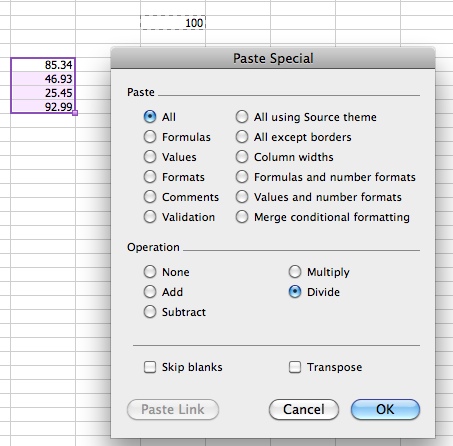
Step 6: Now you can format those values as percentages by pressing Ctrl/Command-1 and choosing it from the formatting options or using the number formatting icons under the Home tab.
Bug Warning: There’s a bug in Excel 2010 that you may run into. This post from the Microsoft Community addresses it.
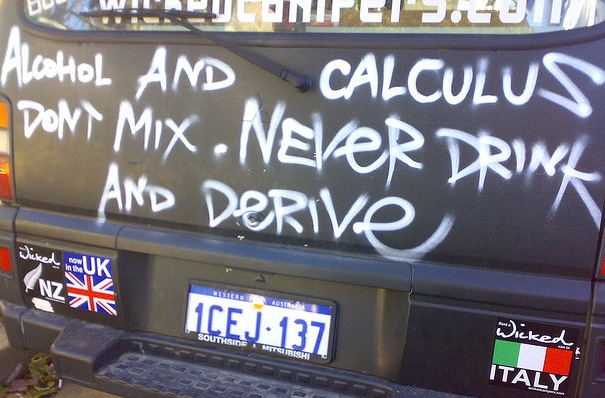
Leave a Reply