Problem: Email reporting doesn’t seem reliable.
Solution: Do audit of analytics to make sure you’re tracking all of your emails.
UPDATE: This post was updated Sep 11, 2013. Normally I just post the updates at the top of the post, but with this one had too many points to update, so they’re blended into the post.
Oh boy, this is a question I get quite a bit. Before you make any drastic decisions, make sure you’re tracking email properly. If you don’t know how to tag your links, Google offers good step-by-step instructions. You can use a URL Builder that allows you to enter your parameters into little text boxes, and it will generate the URL for you. I definitely recommend going that route until you feel really comfortable.
Pointers on Working with a URL Builder
As someone who’s worked in the tech department at LG Networks for eight years, I have come across a few things that one must remember:
- Only the Campaign Source, Medium, and Name fields are required. In reality, the parameters will work without medium and name, but it will muck up your reports. And why have a nameless campaign that shows up as medium = not set? Silliness.
- If you put + signs between your words, they will show up in your analytics with spaces. (e.g., sep10+newsletter = sep10 newsletter).
- There can only be one question mark in a URL.
- If you use capital letters in these fields, your URL will assume a camel case appearance like what you see below.
Click to view larger image.
How to Tell if You’re Tracking All of Your Emails
I can’t tell you how many times clients have insisted that they’re tracking ALL of their emails just to find out that their marketing team (or whoever sends out the emails) is getting slack on tagging those links. Basically, every link that goes out in an email should be tagged.
I can hear the protests now! If you look in your referral traffic you’ll see visits from Web-based email clients (Yahoo Mail). BUT anyone who uses a desktop client like Outlook, Mail, or Entourage, most mobile apps, or a Web-based email service that defaults to a virtual private server will show up as direct traffic because no referral data gets passed.
<crickets>
Disillusioning, isn’t it?
Okay, so here’s the trick to tell if you’re tagging all of your emails. If you look at your referring sites (Traffic Sources > Sources > Referrals), and put “mail” in the line item filter, which now shows up above the report. If you see more than a few visits from sources that contain mail you’ll know you’re not tagging all of your emails.
Where Tagged Traffic Show Up
Glad you asked. If you go to Traffic Sources > Sources > Campaigns, you will find all of your emails, banner ads, PPC campaigns, social media, etc. And you can segment your data, track conversions by clicking on the goal or ecommerce tabs, if you’re set up with goal and/or ecommerce reporting.

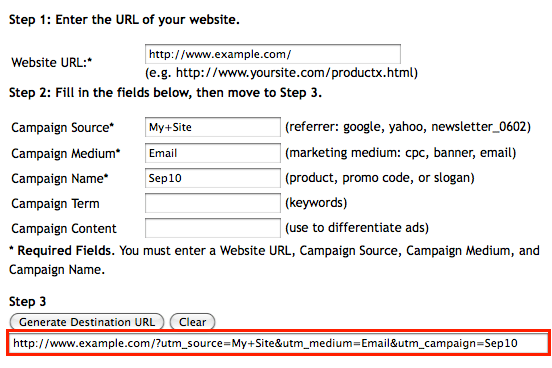
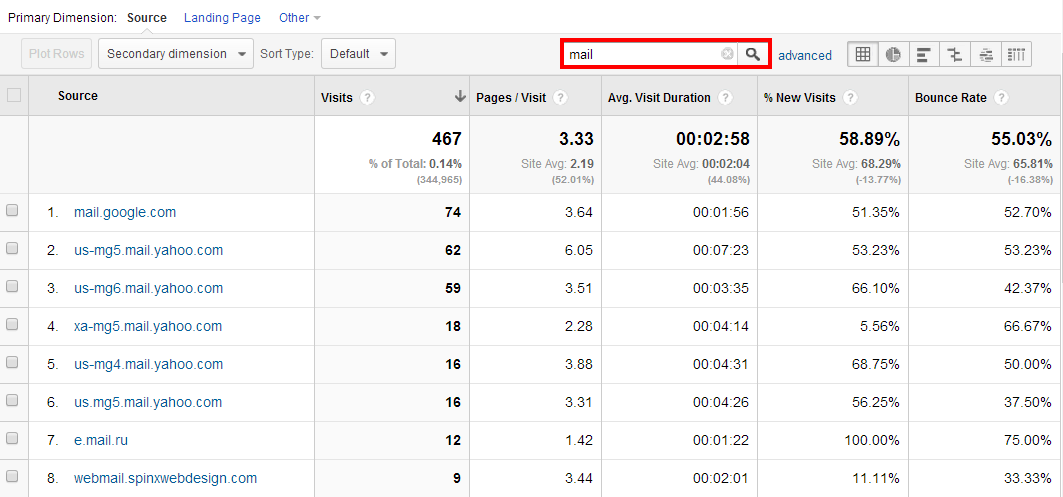
Helpful blog, bookmarked the website with hopes to read more!
Glad you like it and have learned something. 🙂
Keep posting stuff like this i really like it
pretty helpful material, overall I consider this is well worth a bookmark, thanks
Is it useful to make a channel change that makes anything that has “mail” in the URL be automatically tagged “email” instead of “referral”. We find a lot of outlook.live.com and mail.google.com in referrals as well as yahoo, too.
Thoughts?
Absolutely. When I wrote this post (2010) we didn’t even have channels in GA.